This article is all about how to unsubscribe/cancel your QuickBooks Self-Employed subscription, no matter if you are using a paid subscription or under the trial period. QuickBooks doesn’t want any of its users to leave their services, but if you think it isn’t quite right for you then cancel the subscription anytime by following the simple steps defined here and also get to know the process of cancellation if you logged in through an application. For more information consult our QuickBooks ProAdvisor through Toll-Free +1-844-405-0904
Intuit believes in increasing its users by offering them advanced features and facilities in their subscriptions. Intuit will do the same with their QuickBooks Self-Employed users who have their subscription but in several cases, users want to unsubscribe or cancel the QuickBooks Self-Employed subscription due to lower budget, poor customer service, or the subscription is nothing helpful for their business.
Note: Steps are followed based on where you purchased your subscription whether you are directly from QuickBooks or a mobile app store.
QuickBooks has multiple options but picking one is up to you, rather than canceling an existing self-employed subscription, users can downgrade or upgrade the existing plan from the current version of QuickBooks if the existing plan is finding none useful. Alternatively, when all the doors are shut, our Intuit Certified ProAdvisors will come as a shadow to clear up all the queries and issues you have related to QuickBooks Self-Employed subscription.
Important Note: One point you should keep noted: Hiring a QuickBooks Accountant will provide the right understanding of your current software on which you are working. Even it also helps in making decisions related to your existing and future plans & subscriptions.
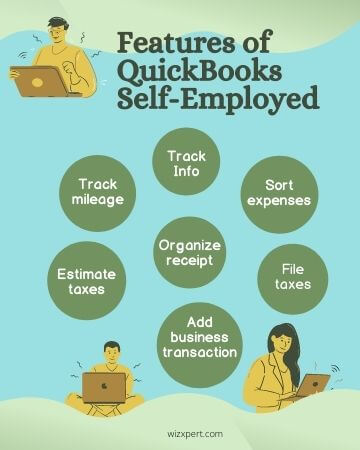
Table of Contents
How to Unsubscribe or Cancel your QuickBooks Self-Employed Subscription
You can cancel or unsubscribe your existing QuickBooks Self-Employed subscription only if you are signed in as an administrator. It is also important for you to log in to QuickBooks self-employed from a web browser otherwise you are unable to do this. Once you cancel your subscription, you can access QuickBooks Self-Employed through the last of your billing period. Intuit will keep all your data for one year after making a cancellation. If your mindset is changed related to your subscription you can re-subscribe to access it again.
Cancel a Free Trial
Once you have joined QuickBooks Self-Employed will get a 30 day free trial period starting from the first day and expires automatically on the same date as last month it starts. Whenever you will not provide any information to Intuit, your existing subscription stops, to activate it again you need to pay bills online for your plans and subscription so that your subscription won’t stop.https://www.wizxpert.com/quickbooks-online-bill-pay/
What to do If you want to end your subscription right now
There is no need to do anything much, just go through the below steps with their sequence and say goodbye to your query.
- Firstly, sign in to QuickBooks Self Employed in a web browser. There is no compatibility with QuickBooks mobile application to cancel the subscription
- Choose the Gear ⚙ icon
- Choose the Cancel Trial inside the About you section
Cancel your Subscription purchased directly from Intuit’s QuickBooks
You don’t need to follow up the long procedure, just go through the below steps to cancel your subscription purchased directly from Intuit’s QuickBooks or Intuit official store. This specifies that you didn’t purchase it from any mobile application store on your smartphone. Before starting it, you need to do the same as defined above: just sign in to QuickBooks Self Employed in a web browser. Now move further:
- Choose the Gear ⚙ icon
- Choose the Billing info and then click on the Cancel Subscription
Cancel your Subscription purchased through a mobile app store
In a recent survey, we got to know there is a high volume of QuickBooks Self-Employed users who purchased their subscription through a mobile app store. If you are one of them and willing to cancel your subscription just follow the steps straight down.
But first, you know about where you purchased the subscription either from the Apple app store or iTunes or Google Play store. For both, follow the steps separately.
On an iPhone or iPad (iOS)
If you make your purchase of QuickBooks Self-Employed from the Apple app store or iTunes. We advised you to go through the below steps. Alternatively, you can also visit the Apple official site to follow the steps from apple.
- Firstly, open your iPhone or iPad and visit their Settings
- Now choose the iTunes & App Store
- Logged in to your apple account. Then choose your Apple ID.
Note: If your credentials didn’t match including your apple ID and password in their respective fields or in case of forgetting a password, choose the option to forget password and then provide your valid or authenticated details to generate a new password for your apple id. In case you are unable to do it then contact the apple service center to fix the issue.
- Choose the View Apple ID
- Click on the Manage under the Active
- Choose QuickBooks Self-Employed
- To end the subscription, click on the Cancel Subscription
On an Android phone or tablet
If you make your purchase of QuickBooks Self-Employed from the Google Play store. We advised you to go through the below steps. Alternatively, you can also visit the Google site to follow the steps from Google. Follow the complete steps to do it successfully:
- In the first step, open Google Play Store on your phone or tablet
- Now sign in to your Google account(if you have your credentials including email id or password)
Note: Follow the same procedure you did above if your credentials didn’t match including your email id and password in their respective fields or in case of forgetting a password, choose the option to forget password and then provide your valid or authenticated details to generate a new password to login to your Google account. In case you are unable to do it contact Google to fix it now.
- Click on the Menu ☰ icon
- Inside the Subscriptions section, look and check for QuickBooks Self-Employed
- In the end, click on the Cancel to cancel the subscription right now
Note: If you think you can cancel your subscription by uninstalling the QuickBooks Self-Employed app from your mobile device you are wrong, it won’t be canceled. When the subscription period is over, it again asks for payments to continue the service if it is not auto-renewal, every time you do it manually.
If you are activating the auto payment then subscription charges will automatically be deducted from your bank account. So take care of your money at the time of activating and deactivating QuickBooks self-employed subscriptions.
The Bottom Line
Hopefully, we help you by writing the article on your query based on how to cancel your QuickBooks Self-Employed subscription. From Wizxpert you will get all the details of the cancellation of your QuickBooks Self-Employed subscription but if the details are not sufficient and you are worried to know more about it, get in touch with our QuickBooks Community definitely answers all your queries facing while working with any QuickBooks versions.
So what are you looking for? Just interact with our expertise by dropping a call on our 24/7 technical error support helpline number +1-844-405-0904. We will charge a very reasonable price from you only when your queries get to troubleshoot. If the issue continues, you need not pay any charge to us.
