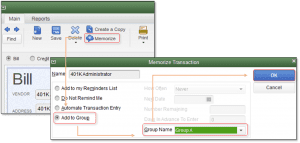It takes a lot of time to enter data on a regular basis and there are times when you forget to make entries. To avoid such mistakes, the QuickBooks Memorized Transaction feature has been introduced. It is very convenient and easy to use; With this, you can set a reminder for a proper transaction. There might be a question in your mind what is QuickBooks memorized Transaction? QuickBooks Memorized transaction is a solution to the repetitive data entry process, they may save you lots of time and effort. For all such queries go through the article, and know the details of working. For More Info Contact us: +1-844-405-0904
When you do pay phone and internet bill, which is probably the same amount every month and does not change much are a great candidate for memorization. You can create your entry with one click which is a very convenient thing because the QuickBooks memorized transaction list is convenient to access.
Why Use QuickBooks Memorized Transaction
It has the following main features;
- Save time
- Reduces Mistakes
- Keep better tabs on cash in the bank
- Increase Bookkeeping accuracy.
We will share an example with you which help you with an understanding of QuickBooks Memorized Transaction, If you work as an employee in any company that pays the same monthly rent payment, monthly employee benefits and have QuickBooks automatically enter the transaction at intervals you specified. For all of these things how to memorize all of the things, so you can create a memorized Transaction and you can enter it at the correct time.
For this example, Some transactions you can memorize:
- Customer invoices
- Vendor bills
- Purchase orders
- Sales Order
- Credit Card Charges
- Cheques
- Deposits
- Transfers
- Journal Entries
How to Create A QuickBooks Memorized Transaction?
Step To Create A QuickBooks Memorized Transaction:
- First, you enter the transaction the way you want it memorized.
Note: You can leave those fields blank which contain information that might change. - Go to the Edit menu and select Memorize.
- To memorize Press the Ctrl+M by keyboards or click on memorize icon.
- Enter the name of the memorized transaction which you want to handle the transaction by QB.
Add to My Reminder List:
- Add the memorized transaction of your reminder list.
- Enter how often you want the reminder to occur.
- Enter the transaction next date when the transaction is due.
Don’t Remind Me:
- Select Do not Remind Me if you don’t use this transaction to be memorized
Automatically Transaction entry:
With this option, the transaction will be automatically entered when it is due, QuickBooks automatically enter the details
- Enter how often you want QB to enter the transaction.
- Next date the transaction is due.
You need to fill in the How Often and Next Date Fields.
Reminders:
- Make sure your Next Date is set to a day in the future because of its Automatic schedule.
- When you filling in the Number Remaining field, then you Note that it includes the Next Date transaction.
- If you want to enter other necessary information in Transaction so enter it and then click OK.
- Now Click Save & Close or Save & next to enter memorized transaction now. choose the Clear button and close the window. If you are only entering the transaction information for future use.
How to Update QuickBooks Memorized Transaction
Here is the procedure to update the QuickBooks memorized transaction. But before that, you have to ensure, you have updated your QuickBooks to the latest version.
- Go to the list menu and choose memorized Transactions List.
- Now, double-click the memorized transaction you want to use.
- You can make changes or additions to the transaction if it’s necessary.
- Now Click Save & Close or Save & next to enter memorized transaction now. choose the Clear button and close the window. If you are only entering the transaction information for future use.
Create a Memorized Transaction Group:
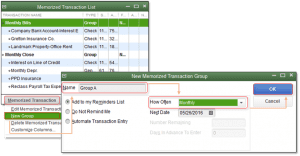
- Go to the list menu and choose memorized Transactions List.
- Select new Group from the pop-up menu
- Enter a group name and choose the action and date options for this group.
- Now click OK.
- Now all memorized transactions in this group will run the same way at the same times.
Add A Transaction to a Memorized Transaction Group
- First, you open the transaction which you want to memorize
- Select Memorize
- Choose to Add to Group, enter a group name and save it.
- Select OK.
How Do I Edit or Delete Memorized Transactions in QuickBooks
- After setting up the QuickBooks memorized transaction. If you want to edit and Delete information about the schedule or action in the future.
- Go to the QuickBooks memorized list
- Select the edit button
- If you need to change the actual transaction information that’s memorized, edit it and click the memorize button again.
- Now pop- up open in your screen, asking if you’d like to replace the existing memorized transaction or create a new one.
How to resolve possible issues when memorizing reports
- If you get the error message in QuickBooks encountered error while attempting to memorize this report. QuickBooks can’t retain this report. This might be on the grounds that the report’s definition is excessively vast. Take a stab at lessening the number of channels or the particular quantities of things picked in each channel to shrivel the report’s size.” when endeavoring to retain or re-remember reports, you have to decrease the number of channels or the number of thing choices picked in each channel to resolve the error.
- If you select Process Multiple Reports from the Reports menu and it doesn’t show, it might be brought about by a harmed report or a report imported from another form of QuickBooks. You have to discover, erase and re-make the report causing the issue.
Frequently Asked Questions
Here we are providing answers to some most frequently asked questions. Read and get answers.
What transactions can be memorized in QuickBooks?
Where are memorized lists in QuickBooks online?
1. Go to the Setting.
2. Under the Lists, click Recurring Transactions.
3. Select New.
4. Choose transaction type to create, and click OK.
5. Enter a Template name.
6. Select a Type – Scheduled, unscheduled, or reminder.
7. Enter the required information.
8. Once completed, click Save Template.
How do I export a memorized transaction list on the QuickBooks desktop?
Go to Reports.
Click on the List.
Select Memorized Transaction Listing.
Click on the Excel dropdown.
If you need help correcting memorized transactions, you can make a call to our expert team at our toll-free QuickBooks Support Number +1-844-405-0904, our expert team will surely assist you.