Want to switch from Quicken to QuickBooks to continue growing your business at an advanced level? There are two simple procedures for both QuickBooks Desktop and Online. In this article, we will help you to convert Quicken to QuickBooks and will let you know some important points before the conversion process. In the meantime, you can contact our experts through the toll-free number +1-844-405-0904 for further support.
Table of Contents
Things to Know Before Converting from Quicken to QuickBooks
This is a list of a few important things that you should consider and do before converting the Quicken file to QuickBooks.
- The process of file conversion from Quicken to QuickBooks is irreversible i.e. once the Quicken file is converted then it cannot be reverted back and you won’t able to use these files in Quicken again.
- Make sure to create a backup of the Quicken data that you want to convert, in case you may have to access this data in Quicken software.
The below differences may be the reason to convert Quicken to QuickBooks;
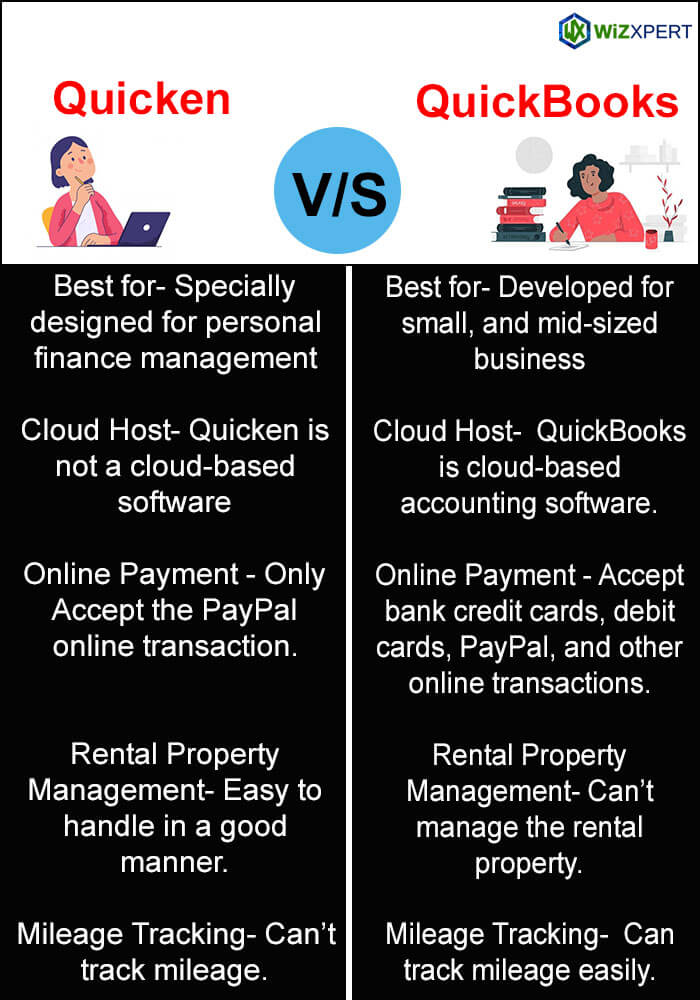
When to use Quicken Converter Tool
Here are some of the situations, where you need to use the conversion tool. Read to know, what are;
- You’ll need to use the Quicken converter when the version of Quicken software is not the same as the QuickBooks version. For example, if you want to convert files from Quicken 2017 to QuickBooks 2019, then you’ll need a Quicken converter.
- If you have the parallel version then use the conversion utility, instead of using the conversion tool.
- The conversion utility and the Quicken converter tool are only applicable to Windows. If you have Quicken for Mac then convert the data file to Quicken for Windows, and create a new company file in QuickBooks.
Convert Quicken to QuickBooks Desktop
Follow the methods, if you want to convert from Quicken to QuickBooks Desktop;
Method 1: Use Quicken Converter Tool
Use the Quicken converter tool to convert the Quicken to QuickBooks. And successfully import all of the Quicken data to Quicken Desktop.
Step 1: Download Quicken Converter Tool
Ensure about your QuickBooks Desktop version, and download the converter tool, according to your version type.
- Quicken Converter 2023
- Quicken Converter 2022
- Quicken Converter 2021
- Quicken Converter 2020
- Quicken Converter 2019
After the complete download of the tool, keep the file in a place, where you can easily access the file.
Step 2: Install & Convert
Now follow the procedure to install the downloaded file;
- Double-click on the downloaded tool to run it.
- Click ‘Next’, and then choose the ‘Install’ option.
- After that, click on the ‘I accept the terms in the license agreement’, and click the ‘Next’ option.
- Again click the ‘Next’ option, and then the ‘Install’ option.
- Choose the ‘Launch Quicken Converter’ option, and then the ‘Finish’ option.
- After that, click on the ‘I am transferring data from Quicken for Windows’ option, and click on the ‘Get Started’ option.
- Choose the ‘Open a data file located on this computer option, and Select File.
- After that, search for the Quicken file (.QDF), and click on the ‘Ok’ option.
- Choose the ‘Convert It!’ option, then click on the ‘Ok’ option.
- Click on the ‘Save’ option then choose the ‘Exit’ option to save the.QDF file.
Method 2: Use the Conversion Utility
You can use the conversion utility to convert Quicken to QuickBooks Desktop. Follow the below procedure to convert the Quicken.
- Login to QuickBooks Desktop.
- Visit the ‘File’ menu, and select ‘Utilities’ from the file.
- Choose ‘Convert’, and click on the ‘From Quicken’ option.
- Choose the file (.QDF), that you want to convert.
- After that, follow the on-screen instructions of ‘Conversion Utility’ for the rest of the conversion.
More Information about Conversion Utility:
- Press ‘F1’ from the keyboard.
- A help window will appear in the QuickBooks Desktop.
- Type, ‘Convert from Quicken’, and get more detail about this conversion utility.
Move Quicken data to QuickBooks Online
If you are going to use QuickBooks Online instead of Quicken, and want to convert it to QuickBooks Online. Then follow the below procedure to convert Quicken to QuickBooks Online;
Step 1: Export Quicken Data to a File
First of all, create a backup of the Quicken file, and export all of your Quicken data to a file in .csv format. After that, follow the below steps to import the file to QuickBooks Online.
Step 2: Import the File into QuickBooks Online
Follow the steps to import the file into QuickBooks Online;
- Sign in to QuickBooks Online.
- Go to the ‘Settings icon, and click on the ‘Import Data option.
- Choose the list type, that you want to import.
- Click on ‘Browse’, find out the .csv file, and select the ‘Open’ option.
- Click the ‘Next’ option.
- QuickBooks will take you to the ‘Map Data’ page.
- Cross-check the entries that you have selected to import.
- At last, click the ‘Import’ option.
Step 3: Connect your Bank Account
Now you are allowed to connect your bank account in QuickBooks Online. Categorize the transactions by using the bank rules.
How to convert Quicken data to Quickbooks Desktop data manually
It may happen that you face the problem to transfer your financial information through the help of Quicken tools so in that case, you can import your all data into the excel file and then import your excel file. This method can be used for converting transaction data from Quicken to QuickBooks, converting sales tax data from Quicken to QuickBooks, and converting inventory items and tax items from Quicken to QuickBooks.
Steps to Export from Quicken to Excel
- The first step, sign in to the Quicken File.
- After that click on Gear Icon (settings).
- Then you can see the option Export to Excel workbook.
- Then you have to input a name for the file by clicking on the File name field after that click on save.
- Now you have to choose additional worksheets in Excel by selecting.
- After that, you have to make necessary adjustments before importing the data into Quickbooks.
Frequently Asked Questions (FAQ)
Is Quicken compatible with QuickBooks?
Quicken and QuickBooks are two different accounting software. Quicken is used to manage personal finance, whereas QuickBooks is used to manage small business finance. They are not compatible with each other, but some of the functions are compatible to make the work easier.
Can I export Quicken data to QuickBooks?
Yes, you can export Quicken data to QuickBooks. To convert a Quicken report into (.CSV), open the file you want to convert and then select the ‘Export’ option from the top menu bar and then click on the ‘Export to CSV file’ option. Give a name and choose a location for the file on the computer and then Save.
Is Quicken easier to use than QuickBooks?
Quicken is easier to use than QuickBooks because it handles personal finance, and QuickBooks manage business finance. QuickBooks has some advanced features, as compared to Quicken, that may take time to understand.
Can we convert Quicken to QuickBooks Online directly?
It is not possible to directly convert from Quicken to QuickBooks Online but there is an alternate method i.e. first convert from Quicken to QuickBooks Desktop as we showed you above and then convert the QuickBooks Desktop to QuickBooks Online. You also have another option in which you need to convert Quicken files to (.CSV) format and then import that file into QuickBooks Online.
Hopefully, you find the article informative, and now you can convert Quicken to QuickBooks easily. Still, if you need any guidance to perform the process then you can get help from our certified QuickBooks ProAdvisors through the toll-free number +1-844-405-0904.
