Have you made a mistake in your QuickBooks deposit? Did you want to get rid of it? A common QuickBooks user error is adding incorrect checks, making a duplicate deposit, or adding a deposit to the wrong customer. So, let’s get this problem solved quickly by learning how to delete or undo a deposit in QuickBooks. For more info and help connect to our QuickBooks ProAdvisor at our toll-free number +1-844-405-0904.
QuickBooks payments are split into two divisions i.e, deposited payments and undeposited funds. The deposited payments hold the individual payments and deposits into the bank, and the undeposited payment holds the small payment that you receive throughout the same day. Here we will discuss deleting a deposit in QuickBooks for both funds.
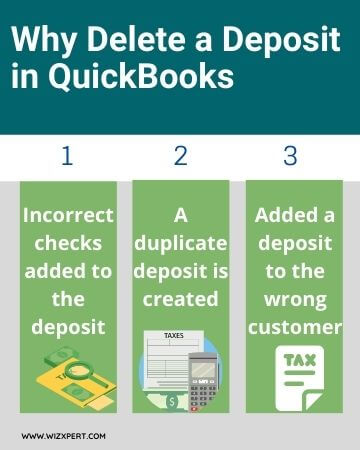
Table of Contents
How to Delete a Deposit in QuickBooks
These steps will help you to understand the correct procedure for removing deposits in QuickBooks.
- At the very first, go to the Lists and look for the Chart of Accounts icon.
- Next, you need to double-click on the Account and also double-click on the Deposit.
- If you need to delete a specific payment, then you have to select it from the list.
- Next, click on the Edit tab and click on the Delete Line.
- At last, select Delete Deposit in case there is a need to delete the complete deposit.
Here is the full detailed procedure for deleting a deposit in QuickBooks Desktop and QuickBooks Online.
Deleting a Deposit in QuickBooks Desktop
For deleting a deposit in QuickBooks Desktop, follow these steps:
1. Select Check Register
Open your QuickBooks Desktop homepage and under the Banking menu, go to Check Register. You can also click on the banking menu at the top of your screen and from the drop-down list, click on Use Register.
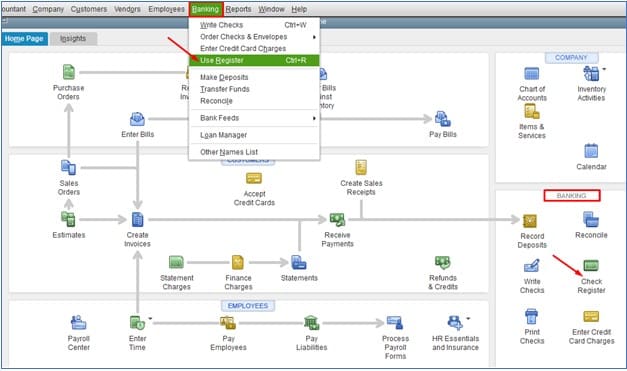
2. Select the Bank Account
You have to choose the bank account where you recorded the incorrect deposit. Go to Select Account and then from the drop-down you can select the account.
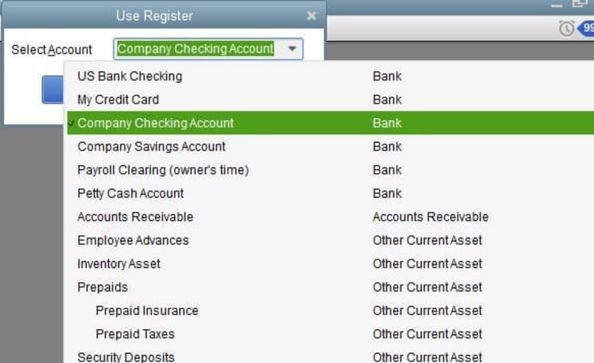
3. Find the Deposit you want to delete
After doing the above step now go to the Check Register and find the deposit you want to delete. Most of the deposit comes from undeposited funds. Checks which are received are applied against sales receipts or invoices and are deposited into the undeposited fund’s account. When these checks are deposited in the bank from the undeposited fund’s account, they are combined into a single deposit transaction. All the checks should reappear in the undeposited funds account if you delete that deposit.
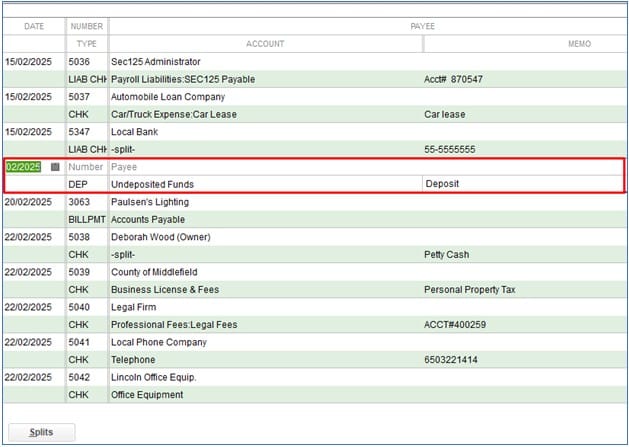
4. Delete or void the deposit
The deposit screen will appear after selecting the deposit to delete. The deposit screen doesn’t have any delete button. To delete your deposit, click on the Edit menu at the top of the screen and click on Delete Deposit. The void option is removed completely after deleting the deposit. But voiding the deposit, the amount becomes zero, and the transaction is recorded in QuickBooks.
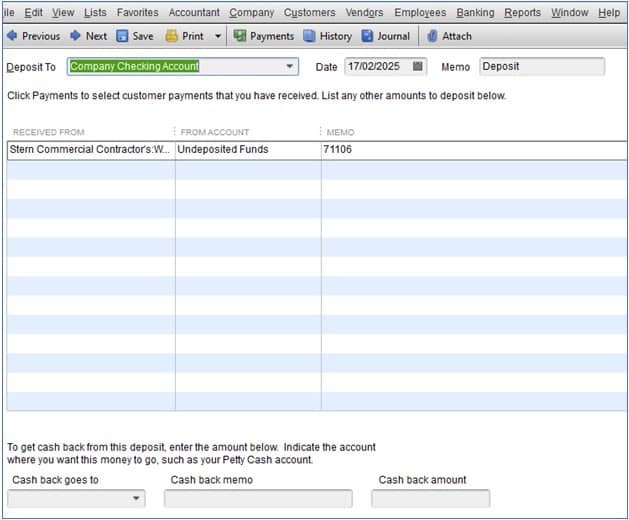
Deleting a Deposit in QuickBooks Online
You can delete a deposit in QuickBooks Online by following the given procedure:
- Open the QuickBooks Online dashboard and navigate to the left menu, then go to invoicing.
- From the Customer option, select the Customer account.
- Select the Transaction you want to delete.
- From the bottom, menu select More and then click on Delete.
How to Undo a Bank Deposit in QuickBooks Online & Desktop
To remove the payment from deposits, you can use the Make Deposit Window tools in QuickBooks.
- First, go to the Record Deposits icon on the QuickBooks homepage, and after selecting the Banking menu and choose to Make Deposits.
- After clicking on Cancel if the Payments to Deposit window opens.
- Now, select Previous to move into the transactions until you find the deposit or payment from a deposit that you want to remove.
- Select the Edit menu and choose Delete Deposit to remove the deposit or payment from the deposit.
How to Delete a Payment in QuickBooks Online
Here are the following steps to delete a customer payment in QuickBooks Online.
- Open QB online, go to the Customers and then choose Customer.
- When all the payments are displayed, select the particular payment that you want to delete.
- Now, click on More at the bottom of the Payments window and, click Delete.
How to Delete a Duplicate Payment in QuickBooks
If you mistakenly enter the payment twice, you can easily remove it by following these steps:
- First, Start QuickBooks.
- Open your company file.
- Now go to the click Banking menu, then choose to Make Deposits.
- Select the line that contains the duplicate payment you want to delete.
- Click the Edit menu < select Delete Line.
- Now save all the changes by clicking on Save.
- Go to the Lists menu < click on Chart of Accounts.
- Double-click on the Undeposited Funds option to open your bank account register.
- Now, select the duplicate payment that you want to delete.
- Click Edit < select Delete Payment for the final step.
How To Delete/Remove Undeposited Funds in QuickBooks
This is how you can delete undeposited funds in QuickBooks:
- On the QB home page. Choose Lists < click Chart of Accounts. If you need a keyboard shortcut, you can press the Ctrl-A.
- Now double-click Undeposited Funds to display the register for this type of fund.
- After, select the particular payment that you want to delete. If you are unable to see it, review it in the list of transactions again by clicking the up and down scroll buttons.
- Go to the “Edit” menu < select Delete Payment < Press OK to delete the entry after the warning box appears.
Frequently Asked Questions
What happens after deleting a Deposit in QuickBooks?
The payment gets back to you when you delete a deposit in QuickBooks.
How to Correct a Deposit in QuickBooks?
Follow the steps given below for correcting a deposit in QuickBooks:
1. Go to Settings, and select Charts of Accounts.
2. Select View Register by finding a deposit account.
3. Choose the Deposit and then Edit. Now, select the sales receipt or corrected payment.
4. Select Save, and then Yes to confirm the changes.
What to do if there is an error while Deleting a Deposit?
If you encounter an error while deleting a deposit in QuickBooks, then you can talk to the QuickBooks professionals for their help and support to troubleshoot this error.
How can I access the QuickBooks Online detailed deposit report?
To view the detailed deposit report you have to go to the Reports and then in the Find report by name field, you have to type deposit detail and then enter the time period of reporting from the date you want to know and then click on Run Report.
When does QuickBooks Desktop require the deletion of a deposit?
There are many reasons that tend you to delete a “deposit” in a Quickbooks desktop that includes incorrect checks added to the deposit, maybe you entered inaccurate data. It also requires deletion if you created a duplicate deposit mistakenly or if you added a deposit to the wrong customer account.
Is it possible to delete several deposits at once?
Yes, it is possible that you delete several deposits at once but keep remembering that you are allowed to do this only if you are using QuickBooks Enterprise.
In QuickBooks, how can I alter or adjust the deposit?
If you change or correct the deposit in QuickBooks then you have to click on the plus and then select the Bank Deposit for which you want to edit and then choose the correct date, transaction, currency, and also the correct account.
You have now got an idea of deleting and undoing a deposit in QuickBooks. But always remember that deposit and direct deposit is not the same, so don’t be confused while canceling direct deposit, and reversing deposit in QuickBooks. If you still facing any problems after following the above guidelines, then feel free to contact our certified QuickBooks ProAdvisor at +1-844-405-0904.
