Want to know to install/uninstall the plugin in QB then you are on the right page, In today’s article, we will discuss how to install/uninstall the plugin on the QuickBooks Desktop. The Tax1099.com QuickBooks Desktop plugin didn’t update the plugin automatically. With the latest QuickBooks version, 1.5.2, as of November 2016, it will. Go through the full article and learn to install/uninstall the plugin in QB. If you have any queries contact our QuickBooks ProAdvisor toll-free: [QuickBooks]
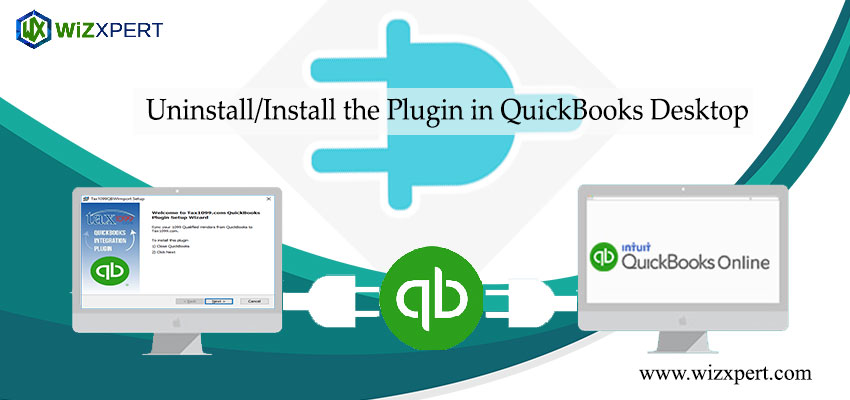
Table of Contents
What are Plugins in QuickBooks?
Before knowing how to install and uninstall QuickBooks, you have to know what are plugins in QuickBooks. Basically, Plugins in QuickBooks are small software programs that integrate with QuickBooks to enhance its functionality. They can be used to automate tasks such as data entry, syncing data with other applications, generating reports, and more. Plugins can keep a detailed log of every entry, whether sent or not delivered to QuickBooks. They can be used to send data to any application, eliminating the need for tedious manual data entry. For example, WooCommerce QuickBooks Plugin is a plugin that allows users to integrate orders with QuickBooks Online. In addition, QuickBooks add-ons such as email payment links, customer payment portals, mobile payments, and recurring billing can save businesses time and money in 2023.
How to add a particular Plugin to QuickBooks?
You can add a plugin to QuickBooks in just simple steps. You have to go to the QuickBooks desktop icon and select the plugin. Now you have to download the zip file which consists of the guidelines for the plugin and .exe file.
Anyone with the older version installed should complete the steps below to uninstall the old version and install the new one. Subsequent updates will load automatically with the new version of the plugin.
Our plugin works with versions as far back as 2010 and up to 2015, 2016,2017 Accountant, and Enterprise.
Note: If your QuickBooks Desktop is hosted on a server or through a hosting company. You may need to see your IT person. Or hosting company to complete these processes
Steps to install/uninstall the plugin in QuickBooks Desktop
Verify the version of the Plugin
- First of all, In QuickBooks Desktop main menu, click on Vendors > com E-File > About
- If Version 1.5.2 is shown. You have the latest version and don’t need to reinstall it.
Uninstall the plugin
- First of all, navigate to your desktop Add/Remove Program or Apps & Features page.
- You can view this by going to Home > Settings > Apps and Features in Windows.
- After that, search for the program or app named QB Plugin and QBFC Plugin.
- Then, click or right-click on the program/app named QB Plugin and QBFC Plugin and then select the “Uninstall” option.
- After that, confirm that you want to uninstall the program/app in the pop-up window.
- When uninstalling is complete, you will receive a message. The program/app has been uninstalled.
Steps to Download the Plugin
- First of all, you need to deactivate the antivirus/firewall system temporarily while downloading.
- After that, sign in to Tax1099.com.
- After that, navigate to Import > QuickBooks Desktop on the left menu.
- Then, click the QuickBooks Desktop Plugin.
- After that, use the button at the top to download the zip file containing the instructions for the plugin and the executable (.exe) file that will install the plugin.
How to Install the Plugin
- First of all, close any QuickBooks Desktop application that you have open before installing.
- After that, disable the antivirus/network firewall program while installing the plugin.
- Then, extract/Unzip the files you downloaded.
- After that, Double-click the .exe file to install the plugin. If you have Windows 7 or Vista operating systems, you will need to right-click the .exe file and use “Run as administrator” to install the plugin.
- After that, follow the prompts to install the plugin. Images are included in the pdf file that was part of the zip file you downloaded.
- After that, right-click QuickBooks and choose “Run as administrator”
- On the certificate pop up choose the 3rd option (Yes, whenever the Quickbooks company file is open) and check the box next to Allow this application to access personal data…
- That completes the installation of the plugin.
- Activate the antivirus/network firewall.
Why Plugins install in QuickBooks and what is the purpose of plugins in QuickBooks?
Plugins are third-party software components that can be installed in QuickBooks to enhance its functionality and capabilities. These plugins are designed to work with QuickBooks and provide additional features and services which make your task easier, which are not available in the standard QuickBooks software.
The purpose of plugins in QuickBooks is to extend the software’s functionality and customize it to better fit the specific needs of a business. Plugins can provide features such as advanced reporting, inventory management, e-commerce integration, time tracking, credit card processing, and some accounting procedures as well as many other tasks.
With the help of Plugins, you can also help streamline workflows and automate tasks, which can save time and increase efficiency. For example, a plugin that integrates QuickBooks with an e-commerce platform can automatically import sales orders and customer data, eliminating the need for manual data entry.
Overall, plugins can help businesses get more out of QuickBooks and optimize their accounting and financial management processes.
Why do sometimes users fail to uninstall plugins in QuickBooks?
Many times users fail to uninstall plugins in Quickbooks due to many reasons that are given below.
- Insufficient permissions: If the user account that is attempting to uninstall the plugin does not have sufficient permissions, the uninstallation process may fail.
- Incomplete installation: If the plugin was not installed correctly, the uninstallation process may fail. This can happen if there were interruptions during the installation process or if the plugin files were not installed in the correct location.
- Corrupted plugin files: If the plugin files have become corrupted then the uninstallation process may fail. This can happen if the files were damaged during installation or if they were affected by a virus or malware.
- Conflict with other software: If the plugin is conflicting with other software on the user’s computer, the uninstallation process may fail. This can happen if the plugin is incompatible with the user’s operating system or if it is conflicting with other plugins or software installed on the same computer.
- Improper uninstallation: If the user attempted to uninstall the plugin manually, without using the QuickBooks uninstaller, the uninstallation process may fail. This can leave behind residual files and registry entries that can interfere with future installations or updates.
Hope that your how-to-install/uninstall the Plugin in QuickBooks Desktop has been solved. For more information, you call us, at our QuickBooks Support Number +1-844-405-0904.
