Read this article to know how to print paychecks with QuickBooks Online Payroll and Intuit Online Payroll. While running payroll you can easily print the paychecks or also print pay stubs. The steps which we will discuss below are for those customers who have already preprinted checks with their bank information on them. The article is to aid you in printing the paychecks with QuickBooks Online Payroll. For the best QuickBooks Online Payroll support contact us on +1-844-405-0904.
Before proceeding to the printing paychecks, first, you need to identify which product you have, so accordingly you need to go with the steps. Let’s help you with your product login screen, so you can easily identify your product.
- If your log-in screen display like this then it means you are using the QuickBooks Online Payroll or QuickBooks Full Service Payroll
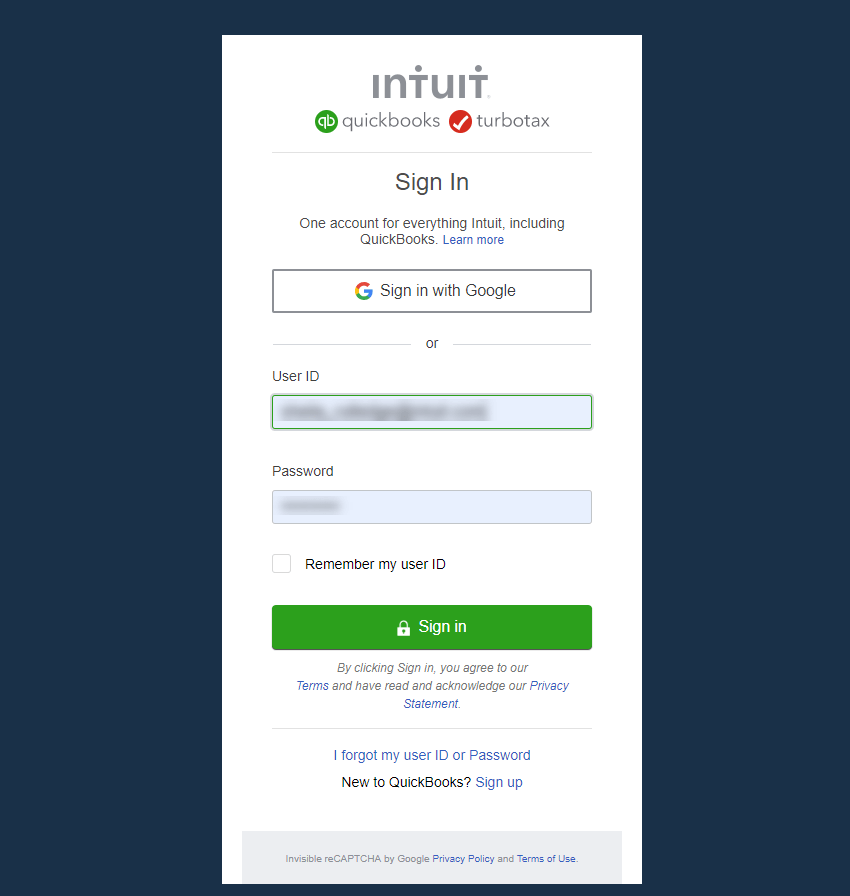
- If your display is like this then it means you are using Intuit Online Payroll. Login to Intuit Online Payroll.
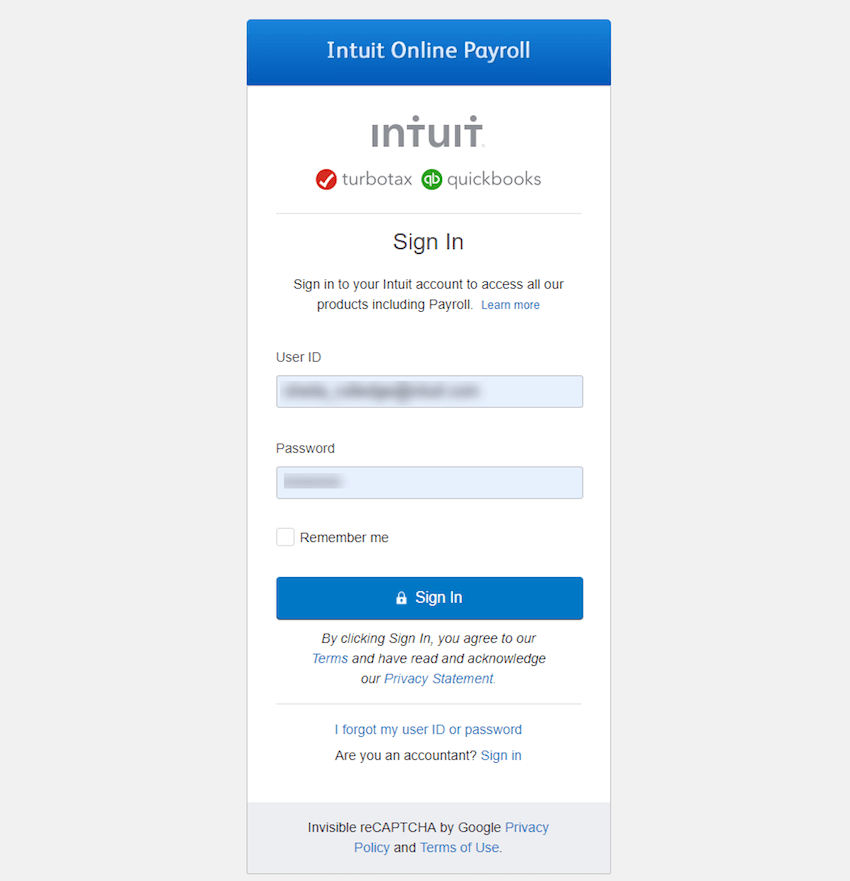
- If your log-in screen display like this then it means you are using Intuit Full Service Payroll.
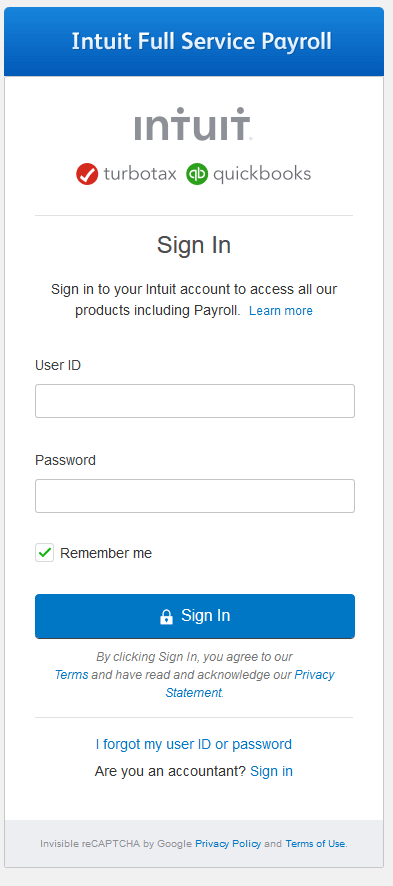
Table of Contents
Steps to Print Paychecks With QuickBooks Online Payroll
Here are the steps to print paychecks with QuickBooks Online payroll.
For QuickBooks Online Payroll Enhanced
Check out the below steps to print paychecks for QuickBooks Online Payroll Enhanced.
Step 1: Set up your paycheck printing preferences
- First, click on the Settings ⚙️ and go to the Payroll Settings.
- Now, under the Preferences section, click on Paycheck Printing.
- Click on the Preprinted QuickBooks compatible voucher check stock.
- Later, click on Print 2 stubs or Print 1 stub, then click on OK.
Step 2: Print paychecks
- First, look for the Workers or Payroll menu, and later click on Employees.
- Now, under the My Payroll section, click on the Paycheck List.
- Click on the paychecks that you would need to print, and click on Print.
For QuickBooks Online Payroll (all other versions)
Go with the following steps to set up printing preferences of a paycheck with QuickBooks Online Payroll Full Service, QuickBooks Online Payroll Core, QuickBooks Online Payroll Premium, or QuickBooks Online Payroll Elite.
Step 1: Set up your paycheck printing preferences
- Click on the Settings ⚙️ and look for the Payroll Settings.
- Under the Printing section, click on the edit ✎ symbol.
- Later, go to the preprinted QuickBooks-compatible check paper.
- Click on the Print 1 pay stub or Print 2 pay stubs. Tip: If this is your first time when you are printing checks, then click on the Align check.
- Click on Save, and later click on Done.
Step 2: Print paychecks
- First, look for the Workers or Payroll menu, and later click on Employees.
- Now, under the My Payroll section, click on the Paycheck List.
- Click on the paychecks that you would need to print, and click on Print.
Intuit Online Payroll Enhanced
Follow the below steps for print paychecks in Intuit Online Payroll Enhanced.
Step 1: Set up your paycheck printing preferences
- First, click on Setup and click on Preferences.
- Later, click on the Paycheck Printing Settings.
- Go to the Preprinted QuickBooks-compatible voucher check stock or Blank check stock.
- And, click on Print 2 stubs or Print 1 stub, later click on OK.
Step 2: Print paychecks
- First, click on Payday and click on Paycheck List.
- Later, click on the paychecks that you would need to print, and click on View Print.
- Now, click on the printer symbol to print the pay stubs.
For Intuit Online Payroll Full Service
Follow the below steps for print paychecks in Intuit Online Payroll Enhanced.
Step 1: Set up your paycheck printing preferences
- In Intuit Online Payroll Enhanced to change printing preferences, click on contact us under the Help tab.
Step 2: Print paychecks
- Click on the View Paycheck List.
- Click on the paychecks you have to print, and later click on the Print.
- Now, click on the printer icon to print.
Hope, this article will be helpful to you to print paychecks with QuickBooks Online Payroll and Intuit Online Payroll. Follow the steps accordingly to the version of your QuickBooks Online Payroll products. But in case you have any problem or issue with any steps while printing the paychecks then feel free to contact us on our toll-free+1-844-405-0904 and get instant help and one-to-one talk with our Intuit Certified ProAdvisors at any point in time. We are 24*7 available to help you with any accounting and bookkeeping-related problems.
Frequently Asked Questions (FAQs)
Where can I find the preferences for paycheck printing or how can I change the paycheck printing option in QuickBooks Online?
Here are the steps to change the paycheck options in QuickBooks Online:
- Go to the gear icon.
- Choose payroll settings.
- Select paycheck printing in preferences options.
- Choose one of the options (like plain paper stubs) that you want and click Ok.
- Then, follow the steps to print your paycheck as you’ve already learned in this article.
How can I change the print on checks in QuickBooks?
Follow the given steps to change the “Print As” in the cheque.
To do it, you’ve to change the name on the print name on the check. Follow the given steps:
- Go to the Vendors menu and select vendor center.
- Make double-click on the vendor’s name, with which you want to create a check.
- Select payment settings.
- Now, enter the name you want to show in Print As in print name or check as field.
- Click on Ok.
How can I change the QuickBooks check layout?
Follow the steps to customize a paycheck layout.
Print account name on check voucher:
- Go to edit.
- Select preferences.
- Select checking and then select the company preferences tab.
- Now, select print account names on the voucher and click Ok.
Add company name, address, logo, and signature:
- Go to file and select the printer setup.
- Select check/paycheck under the form name dropdown.
- Now, under settings, click on the options you want to display on check:
- Print company name & address
- Print logo
- Print signature.
How can I change the check settings (alignment) in QuickBooks?
You can easily change the horizontal & vertical settings and make adjustments according to your requirements to print your checks via using Alignment Grid. Also, you’ve to select the voucher size to ensure that the check will align with the envelope. Follow the given steps:
- From the top menu bar, select file.
- Now, choose printer setup.
- Select check/paycheck from the form name drop-down menu.
- Select Voucher for the check style.
- Click on the Align button.
- Click on the print sample and then compare it to your pre-printed checks.
- Adjust the horizontal and vertical settings by using the grid on the sample.
- Click Ok.
- Now, click on Align again and print another sample.
- Compare the sample with your paycheck stock and adjust it again if needed.
- Repeat steps 4 to 8 until you got the perfect alignment.
How can I change the check style in QuickBooks?
Change fonts in checks and paychecks through the printer option:
- Go to the file menu and select printer setup.
- Choose check/paycheck from the form name list.
- Click on the fonts tab.
- Now, click on the font button.
- Select the font, font size, and font style you preferred.
- Click Ok two times.
Change fonts in checks and paychecks through the print forms option:
- Select print forms from the file menu.
- Click on check or paycheck.
- In the check number field, enter the check number and click on Ok to view the printing options.
- Click on the fonts tab.
- Click on the font button.
- Select the font, font style & font size you want and click Ok and Ok again.
