Printing voucher checks is crucial for paying vendors, contractors, employees, and business partners in QuickBooks Online. These checks are merging a check or payment voucher in one document. It magnifies all the details of transactions in that document file. Printing voucher checks tracking business transactions and managing financial reports easily. It will make sure that your transactions are accurate and effectively processed. This post will delve into all the steps to print voucher checks in QuickBooks Online.
The main motive for printing a voucher check is to provide the details of the vendor name, the amount on the document, and the bank account that makes payments. Nowadays, most business people use voucher checks for QuickBooks online because they offer clever breakdowns of the payments, make easy bookkeeping, and enhance payment transparency.
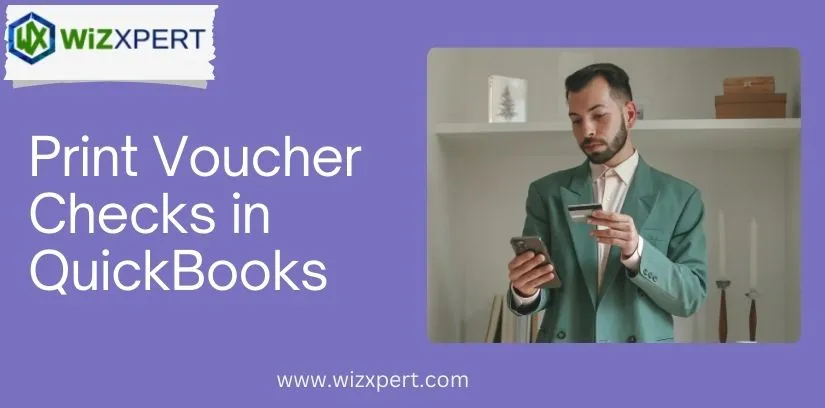
Types of the print Voucher checks in QuickBooks Online
There are two primary types of voucher checks in QBO:
Standard Voucher Checks
It is the basic voucher check that has features for printing the check and attaching the voucher stub(Check). The voucher has the complete payment details information like amount, payee, and account. It is generally made for small and medium-sized businesses to help them record organization reports of every payment. Standard voucher checks for QuickBooks online enhance payment tracking and clarity.
Two-Per-Page Voucher Checks
Two-per-page checks indicate that it can print two voucher checks on a single page. This process will help you and your business to print multiple checks at once. This method is best for that business who need to make several payments in a single print. This process saves time and paper.
Reason for Printing Voucher checks in QuickBooks Online
A voucher check is a type of payment that you might consider. This official form assists in creating audit trails from the entered data. Its typical dimensions are 8 ½ x 11 ½ inches. To save this file in your system, you have to print this check. Here are some reasons to print voucher checks in QuickBooks Online:
- To print a voucher check in QuickBooks need to maintain a record of the deduction that was made on the payroll.
- The user can obtain the invoice payment data through printed voucher checks.
- QuickBooks automatically generates the payments to save time and minimize data input errors.
How to use or print voucher checks in QuickBooks online?
With this software, you can track your business financial reports and transactions. Go to the Banking tab and then click on the Write Checks tab. Now, you have to select the Print tab and then check the option. Apply the following steps for printing voucher checks in QBO:
- Firstly, sign in to the QuickBooks Online.
- After logging in to QBO navigate to the menu and click on the Banking option.
- Now, select the Write Check tab from the Menu bar.
- Fill in the essential data and then navigate to the Write Checks option.
- Now, you have to click on the Print tab.
- If you want to print a single check, so click on the check button.
- And then enter the check number that was printed on the check.
- If you want to print several checks, so you have to click on the batch.
- You will see the checks to print page from the batch window.
- Now, you can choose the checks that you want to print.
- Choose the printer’s name and type from the print checks window.
- Select the voucher from the list of check styles.
- Check to review your company’s name and address which are printed on the pre-printed checks.
- After verifying the information, uncheck Print Company Name and Address.
- Now you have to review your decisions.
- To ensure the check’s details are precisely aligned, correctly orientate the Check Stock Paper.
- Click on the Print tab.
- Now, you will see your voucher checks that print in QB Online as a result.
Conclusion
Print voucher checks in QuickBooks Online will help you make payments while ensuring that your accounting records are not compromised. You can set up your account and record payments by following the steps that are mentioned above. It simplifies your payment management and bookkeeping practices, making it easier for you to stay organized and maintain compliance.
