If you want more users to concurrently access a QuickBooks Desktop company file then you have to add an additional license. QuickBooks Desktop Premier allows you to add up to 5 users at a time and the Pro version permits 3 users to work simultaneously on a QuickBooks company file. And if you require to add more than 5 users to a QuickBooks company file, you have to upgrade your subscription to QuickBooks Enterprise Solutions, which permits you to add 30 users to work or allows access to all 30 users on the same company file’s. So, here we will discuss how to add a user license in QuickBooks software. All the related information is in the article itself, go through the article and learn to add a user license. For More Info, contact us : +1-844-405-0904
How to find how many user licenses you have?
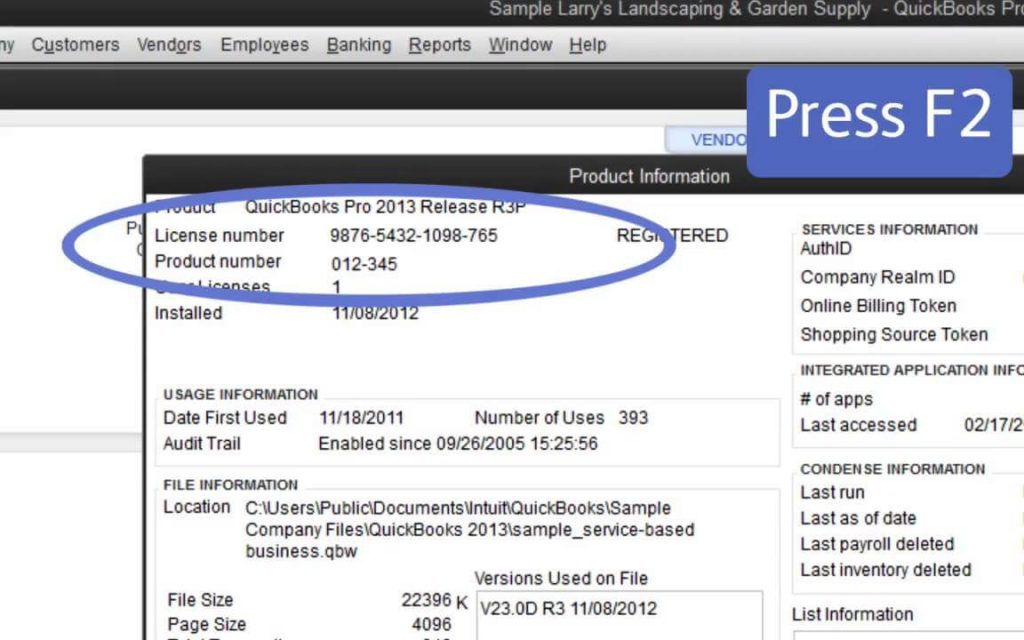
- Open QuickBooks and click F2 key to open the Product Information.
- At the top left, notice the number listed for the user license.
- Repeat this for every installation of QuickBooks.
How to find current pricing information for adding users to your license?
- Open QuickBooks, proceed to the Help menu > choose to Manage My License > then select Buy Additional User License.
- Later, For current pricing choose the Add Seats Online link.
How To purchase QuickBooks Licensing or add a user license in QuickBooks?
- Open QuickBooks, look for the Help menu and choose the option Manage My License and after select Buy Additional User License.
NOTE: If Buy Additional User License is not available on your QuickBooks then it means you may already are at the maximum limit of user allowed.
- Now the page that opens on your screen asks you to choose the option (online or by phone) to purchase additional QuickBooks licensing.
- If you are interested to choose the phone option then you have to give your phone no to contact Intuit. If you are interested to choose the online option then a new page will open on the screen that allows you to choose the number of licenses you would like to buy.
- Now you are allowed to install QuickBooks Desktop on new computers based on the number of licenses you have purchased. You can also use this same license and product number you basically used to install the QuickBooks desktop.
- Follow all the prompts to begin QuickBooks Desktop after installing.
- To update your new license information, go to the Help menu then select Manage My License > Sync License Data Online.
- If you are installing QuickBooks on a computer that does not have Internet access then you can also manually update your new license information by following steps:
- First, go to the Help menu then Manage My License > Buy Additional User Licenses. When you purchase your additional license, use the phone option to enter the same verification code.
Frequently Asked Questions
For additional users, it will cost you $ 299.95 / per user (But sometimes QuickBooks offers discounts for many users, so it’s recommended to check it first). There are a total of three users for QuickBooks Pro and QuickBooks Pro Plus.
Working of QuickBooks licenses depends on the number of user licenses you own, QuickBooks Desktop Premier enables you to allow 5 users and Pro allows you 3 users to work in a company file at the same time. If you require more than 5 users then you have to switch to QuickBooks Desktop Enterprise Solutions, which allows up to 30 users working on a company file at the same time.
We hope you have learned more about QuickBooks licensing & how to add a user license in QuickBooks. In case, you have still any doubts in your mind related to this topic (add a user license in QuickBooks)or any accounting and bookkeeping, then simply pick your phone and just dial +1-844-405-0904 and directly connect to our expert and discuss all your issues with us. Our intuit certified ProAdvisor is always ready to help you at any point in time.
