Have issues related to network or QuickBooks Company Files? Don’t worry, here’s a complete article explaining how to fix it using QuickBooks File Doctor. This article covers detailed information about QB file doctors, and how to download and use the QuickBooks file doctor tool to repair common data damages. While working with QuickBooks, users often face errors like damaged company files and network connectivity issues. Well if you are searching for a tool to repair, here your search terminates. Go through the article to get all your queries resolved, for more info contact us toll-free: +1-844-405-0904
QuickBooks file doctor tool can be used to repair your damaged or corrupted company files. As you already understand by the name doctor, like the profession it also recovers certain damages or bugs in any of your QuickBooks files. It can help you resolve the following errors:
| Error Fixed by QuickBooks File Doctor Tool | ||
| Error code -6000 -301 | Missing or blank vendor, customer, or employee lists | QuickBooks error H202 |
| Error code 6073. | QB Error code H505 | Data corruption errors |
| Error code -6150 | QB Error 6147, or Error -6130 | Unable to open QuickBooks company file |
| Various types of H series error | Damaged company files | Multi-user mode errors |
| And other 6000 series errors | Malware attack hard drive | Network errors |
| Damaged Windows registry | QB Error code -6000 -305 | Error code -6000 -82 |
| Error in updating QuickBooks | Installation errors | The firewall port is poorly configured |
Table of Contents
What is QuickBooks File Doctor?
In very simple terms, It is a simple file repairing software to fix the type of file and data corruption, network diagnosis, windows problems, and far more. QB File Doctor checks your company’s damaged file and tries to resolve it quickly as soon as possible.
This tool is one of the most important and easy components of troubleshooting steps when your company files are corrupted or not responding for any reason. This software only works for the UK and US versions of QB.
It was launched in 2012 by Intuit. Before this, Intuit had two different programs to solve different issues, which were QB Company File Diagnostic Tool (QCFD) and QB Network Connectivity Diagnostic Tool (QNCD), Intuit combined these two tools in one program that is QuickBooks File Doctor.
It is built into 2014 R5 and later versions, but internal File Doctor only helps you with solving data regarding problems, apart from that it will not help you to access company files issues or get any type of error problem. But if your problem is related to a company file that is highly damaged or you are getting error series like 6000 then you can use the built-in QB File Doctor.
- If you are not able to access your company file or facing errors like 6000 series errors, 6150, 6146, 6130, and error code 6073.
- You have to lose some company files or employee data files.
- Network issues are mostly in accessing the multi-user setup problems.
- If you are trying to access company files in one system which is stored in another system. (.QBW and.QBA in file extensions).
Advantages of Using QuickBooks File Doctor Tool
Here are some of the advantages of the tool, take a look at the advantages;
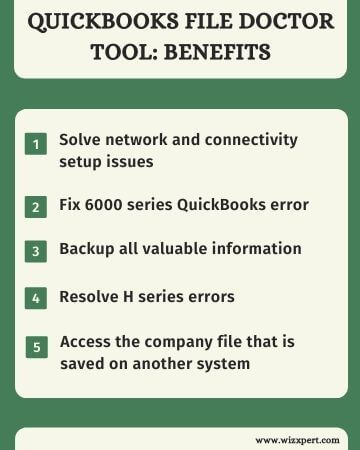
- The QuickBooks file doctor tool is very helpful in solving network issues.
- QuickBooks errors such as the -6000 series may make the best use of the File Doctor tool.
- Another advantage of this tool is that it helps the users to fix errors such as H101, H202, H303, or H505.
- If the user has lost some important data, the File Doctor tool can help them a lot to recover.
- If the user is trying to access the company file in one system, which is stored in another system, then QBFD can work in such cases.
- In the case that data is about to be damaged, the QuickBooks File Doctor tool can be lethargic.
Important things to know before running the QuickBooks File Doctor Tool
These are many important points that you should know about the QuickBooks File Doctor tool.
- You should uninstall the existing QBFD before downloading the latest version.
- Since all QB versions post-2015 come with an inbuilt file doctor, it has been recommended to use the external file doc tool.
- QBFD is accessible with all QuickBooks Desktops for Windows versions.
- QBFD doesn’t work with QuickBooks for MAC.
- There are two types of File Doctor tools are available:
- Built-in file doctor (accessible in all QuickBooks 2016 and later versions).
- QuickBooks File Doctor stand-alone version (you can download it from the internet).
- QBFD may appear automatically in case of some errors. Just click the start button and let the tool do its work. If you use the guide below, in case the doctor does not show you automatically
Steps to Fix Company File and Network Issues with QuickBooks File Doctor Tool
Here we’ll discuss the QuickBooks File Doctor download procedure which is used to fix company file issues.
1. Install and Download QuickBooks Tool Hub
- First of all, you have to close your QuickBooks.
- The next step is to download the recent version of the QuickBooks tool hub 1.6.0.3 and then save it and save it wherever you can get it easily. By default, it’ll save in the download section.
- Now open the downloaded file which is in the form of QuickBookstoolhub.exe
- Next, accept the terms and conditions and follow the onscreen steps by clicking on next.
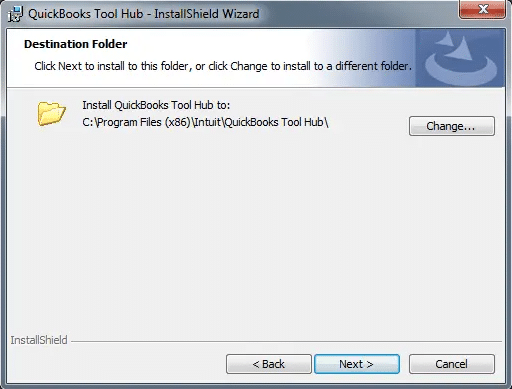
- Now next box will open where you have to click on Finish after completing of installation.
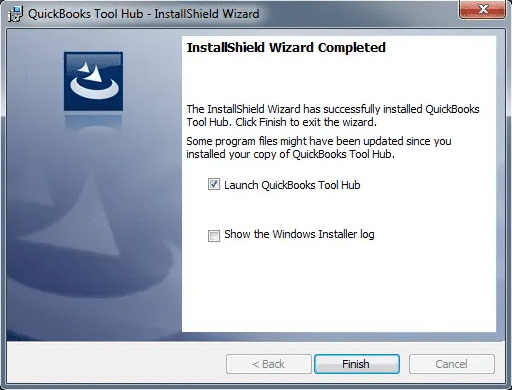
- After finishing the installation you have to double-click on the icon to open the tool hub.

- In case the QuickBooks Tool hub icon is not shown on the desktop then you can select it from the window.
- Now open the tool hub you’ll get the company file issue that will show you the file doctor tool option.
- Now you can see the Run QuickBooks File Doctor option you can click on it. Details are discussed further below.
2. Run Quick Fix My File
- Firstly open the tool hub and choose the company file issue.
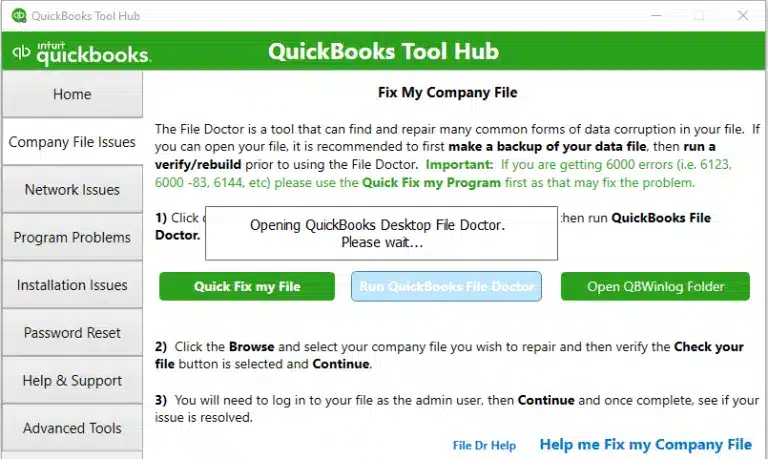
- Then the next step is to select Quick Fix My File.
- Then finally after the completion you have to select OK to Run the Tool.
- After completing the process you can open the QuickBooks.
3. Run QuickBooks File Doctor
- You have to select the company file issue.
- After that, you have to select Run Quickbooks File Doctor Tool which can take a minute to open.
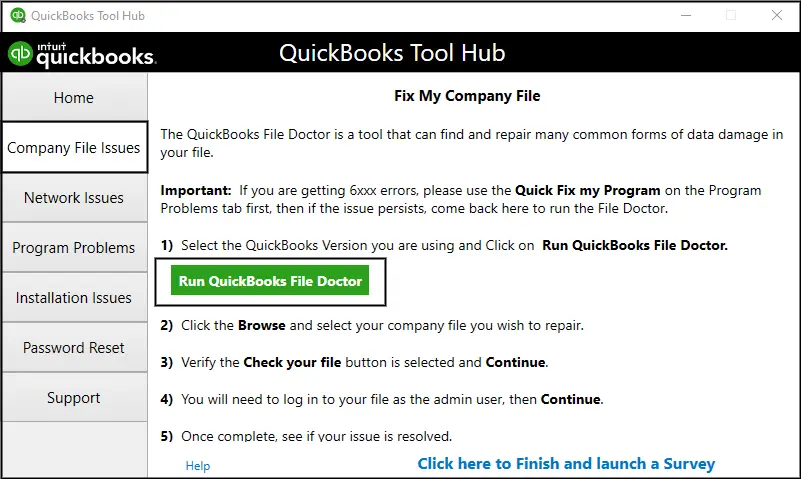
- Now from the dropdown menu select the company file, that is causing the issue in your QuickBooks account.
- If the file you want to open in the tool is not seen in the drop-down menu then click on the Browse and Search option to find it and select the file to open up in the tool.
- After doing the above-mentioned steps you have to click on the check your file and then click on Continue.
- Finally, you have to enter the QuickBooks admin password and then click on Next.
- Now scanning of the file is started and if there is heavy data in the file then it takes time to complete the scanning.
- If the scan stops then it means the issues are fixed.
- Now to check errors you can open the QuickBooks company files.
System Requirements & Compatibility of QuickBooks File Doctor Tool
Check the system requirements and the compatibility version with QuickBooks;
- QuickBooks File Doctor tool has become the QuickBooks built-in tool for QuickBooks Desktop 2016 and later versions. The File Doctor tool works well with all QuickBooks desktops for the Windows version.
- Always remember that the QuickBooks File Doctor tool is not compatible with any version of QuickBooks for Mac.
System Requirements for File Doctor
- Network diagnosis and repair – Use the Admin login in Windows
- QB file repair – This is not necessary to install on your system.
- Multi-user repair and diagnosis – Verify that QuickBooks Hosting is in ON mode
Versions Of QuickBooks File Repair Doctor
Two types of QB File repair doctor that can be downloaded from the Intuit Official Website:
- In-built Version
- Stand-Alone Version
Built-in QuickBooks File Doctor Tool
Using a Built-in QuickBooks file doctor is one of the best applications to resolve several types of errors, file, and data-related issues like corruption, windows setup problems, and network-related issues. It can check your network and help to resolve network-related issues that influence the QuickBooks application.
Now, the QuickBooks File Doctor has been internally integrated with the desktop version. This is called the internal QuickBooks File Doctor (built into QuickBooks 2015 and the latest version). It means that if any error appears, it will automatically trigger the inbuilt file doctor. We have discussed it in detail in the latter part of our blog.
Important!
- If you are unable to open or install QuickBooks, run the QuickBooks Install Diagnostic Tool first to repair programs or Windows issues.
- If you faced H series errors when opening the QuickBooks company file in multi-user mode Check out Error H101, H202, H303, or H505 when opening your company file.
Basic information about the Built-in QuickBooks File Doctor(QBFD)
- It works for US, CA, and UK versions of QuickBooks.
- It is used for file and data repair. QuickBooks doesn’t need to be installed on your computer.
- It is used for network and diagnosis repair. QuickBooks must be installed on the Desktop running the Internal File Doctor.
- The Internal QBFD Tool supports Windows 10, Windows 8, Windows 7, and Server 2003-2012.
- If .NET Framework 2.0 is not presented on your desktop, QBFD will install it with the diagnostic tool.
Steps to Use the Built-in QuickBooks File Doctor
Some types of errors in QuickBooks will automatically trigger the internal QBFD. In this case, you will get a blue start button. Simply choose the start button and it will automatically invoke the internal Built-in QuickBooks File Doctor.
Note: You need to sign in as an admin user with Admin rights in order to run the built-in File Doctor.
- First of all, open the QuickBooks to the No Company open window. Don’t log in to the file.
- After that, select the File and then click Utilities.
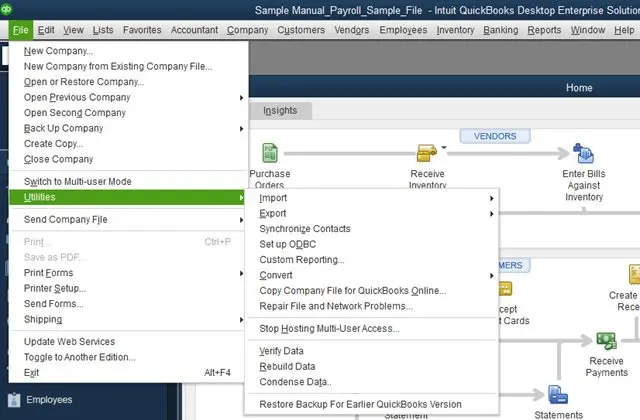
- After doing above steps, the next step is to click Repair file and Network Problems.
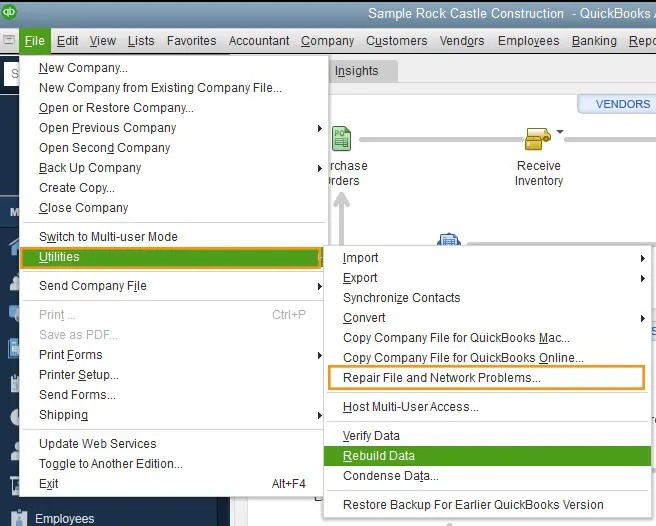
- Then tap on the Browse option to choose the file you need to repair and then click on the open tab.
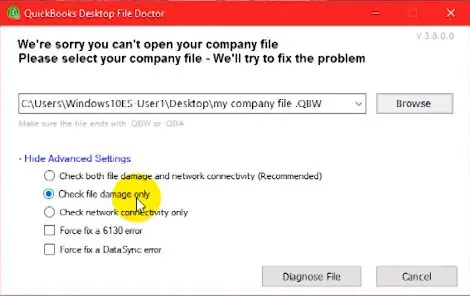
- Now you can see the Advance setting, click on it select the type of fix, and tap on the Diagnose file button.
- Then you have to enter the Admin ID and password and click on Next.
Note: File Doctor will begin repairing your file. Please wait until prompted with the next steps.
- After the diagnosis finishes, Open your company file again and view if the problem is fixed.
QB File Doctor Stand-Alone Version
The stand-alone version is the popular version of the tool. Follow the below procedure, if you want to use the tool in the stand-alone version.
Points to remember before using the tool:
- Need to log in as an Administrator.
- Keep remembering that you have installed the newer version of QBFD.
- Make sure you have an internet connection to upload your file.
- Remember, the company file size must not be more than 1.5GB.
- At some stages, Network diagnosis and repair may not work properly because single versions of QuickBooks are not installed.
Steps to use the tool in a Stand-Alone version:
- Close all of the QuickBooks running programs.
- Download the latest version of the QuickBooks tool hub 1.6.0.3
- Save, and install the file as per the on-screen instructions.
- After installation go to the ‘Company File Issues‘ section.
- There you can see the option of ‘Run QuickBooks File Doctor‘.
- Just click on it. It will take some time to open the tool.
- If the tool will not open then you can search for QuickBooks Desktop File Doc, and try to open it manually.
- Now you can browse, and search the damaged company file.
- Click on the ‘diagnose file‘ option.
- From the file doctor tool window, you’ll get two options. Select according to your issue.
- If you received a 6000 series error and got a company file damaged then you’ll be recommended for the first option.
- But in case, you’ll face any kind of network issue then opt for the second option.
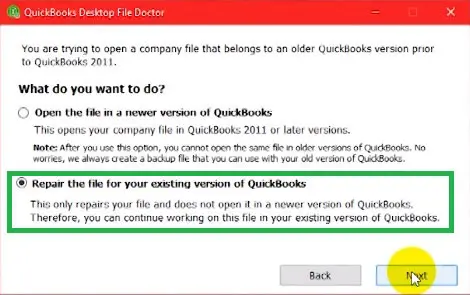
- Put on the QuickBooks admin password and click on the ‘Next‘ option.
- Now you have to go for any of the two options to continue fixing the issue
- Workstation option: If you are operating the client’s system then choose this option. It means company files are not stored on the system.
- Server Option: If you are diagnosing and solving issues on the QuickBooks client system.
- Next, tap on the Yes tab, if you are working on the QuickBooks server, if work on the Quickbooks workstation then choose not.
- Now you can see the QuickBooks file doctor tool will repair the file itself.
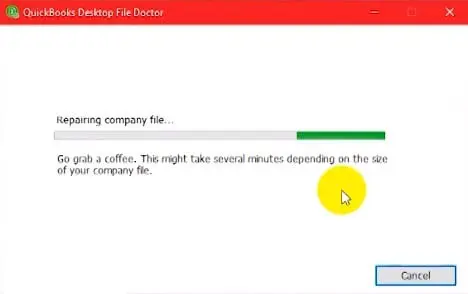
- Wait for the process to end then close the file doctor tool.
- Now you can open the company file.
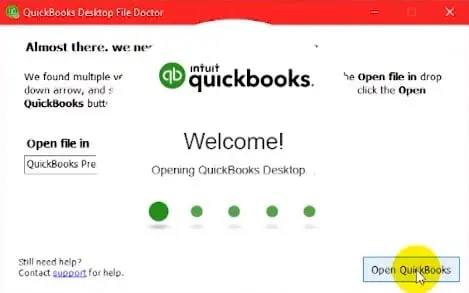
These options can also fix, some of the common, unrecoverable errors like 6123, 0, and Reload.sql issues.
After the complete fixation of the file, create a backup of the company file.
Possible Outcome of QuickBooks File Doctor Tool – There will be three possibilities:
1. QBFD didn’t find a Problem
If File Doctor didn’t find the problem then you have to log in back into your Company File, and if you’re still unable to open the Company file then it’s extremely recommended by QuickBooks to start the Auto Data Recovery setup and enter the transactions since your last backup.
2. QBFD did find a problem and was able to fix it
It’s good to find the problem and solve it quickly. Just click the “Open New Company” file. Wait for till completed.
3. QBFD did find a Problem and was certainly not able to fix it
It recommends the Auto Data Recovery Setup and entering the transactions manually since the last backup or uploading your file.
Another option
If the problem is not resolved by QB File Doctor, there is an Advanced option recommended by Intuit that you can use with the help of Quickbooks Technical Support experts.
- To detect and repair the errors, download the QuickBooks Install Diagnostic Tool.
- Uninstall and reinstall your Software.
After uninstalling, run the QuickBooks Clean Install Tool
If this issue is not resolved or you are prompted to run the internal QB file doctor again, please dial our helpline number +1-844-405-0904.
Errors that may occur during the process
Data Synchronize Errors
Data Synchronize errors mean there is a problem in your data and due to this reason you are not seeing your full data meanwhile your transactions are lost which were previously present in QB are Vendor, Item, or Customer lists show fewer items than it was before so the type of errors you are facing called Data-sync errors. These errors occur when “QuickBooks Sync Manager” is not syncing your company file data and that’s why you’re facing data loss. You can contact our QuickBooks Error Support team member they will provide you with a relevant solution.
Network Diagnosis
The first thing is that you must be logged in as Administrator in Windows and the Windows User Account Control must be turned off. If logged in with all administrative privileges into the windows then QuickBooks file doctor will turn off the UAC by itself.
You must be looking into these steps if QBFD is giving you errors like UAC is turned on, Search “User Account Control Settings” in the search bar of the start menu, and Open “User Account Control Settings”. You will see this:
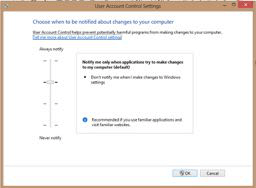
If there are multiple versions installed into the system then QB File Doctor is unable to troubleshoot the problem. So, it is the biggest limitation that the user will face, when he is using multiple versions in that case you must take your file to another system where there is only one version is installed.
This is the biggest issue that is still present in QBFD and is the biggest barrier for a lot of entrepreneurs to use File Doctor. After this situation as previous tools are not available in the market right now and are not compatible with new versions of QuickBooks so there is only one possibility that business-facing problems should upload the file to “Intuit Data services”.
The Network Diagnosis is started by default you can change the default settings and stop the Data issues diagnosis. If you want the QBFD to resolve only networking issues. When you launch the application you will see the advanced settings in the first window.
You will find that the first option is marked by default when you see it in the Advanced Options. So, whether you see Advanced Settings or Data Issues and Network Connectivity diagnosis at the same time. And also if your problem is only Network related.
Limitation of using File Doctor in QuickBooks
- You should be connected to the internet to upload the QuickBooks file for manual repair.
- For data damage problems only, run the File Doctor if you are unable to open the file. If you can open the file and work on it, don’t run it.
- Your company file should be less than 2GB to upload through the QuickBooks file doctor.
- You can restart the download while the tool is still open. But, if the tool is not open, the upload will start again.
- You must be signed in as an Administrator to run network diagnosis.
- If your desktop Windows user account control is turned ON, the tool will be re-launched with elevated admin privileges.
- Network Diagnose and Repair functionality may not work properly if multiple QuickBooks versions are already installed on your desktop. Presently, network resolution only works on the latest update of QuickBooks you have installed which is the actual program, not the Database Manager only update.
- The QuickBooks File Doctor deals with .qbw or .qba files only.
- QuickBooks file repair and network diagnosis are on by default.
- Use the advanced settings button to run files-only or network-only diagnostics.
Frequently asked question
Q. How to take a backup of a company file?
Investing your time in backing up your data is a great practice.
1. The first step is to back up your data and then, switch to single-user mode.
2. Then go to the QuickBooks file menu, select the backup company then create a local backup.
3. Now go to the Create the backup window, select local backup then click the options button.
4. For the final step go to the backup options windows that appear, click Browse, and select the location for the backup copy.
The default location for QuickBooks Desktop company files is C:\Users\Public\Public Documents\Intuit\QuickBooks\Company Files. From this location, you should be able to choose the version or year of the application your file is using.
The internal QuickBooks Desktop File Doctor is a tool integrated with QuickBooks2016 and later versions used to diagnose and resolve errors or issues in your company file. Use the File Doctor if you receive -6000 errors preventing you from opening your file.
Q. Is there any difference between the built-in file doctor tool and the Stand-Alone version?
There are two versions of QuickBooks File Doctor Built-in File Doctor and Stand-alone version The File Doctor stand-alone version is typically used from the server. In contrast, QuickBooks versions 2016 and later come with the built-in version of the file doctor tool. Most of the experts prefer the Stand-Alone version of QBFD.
Q. What are the common causes of the QuickBooks data damage?
Here are some of the most common causes of QuickBooks data damage:
Network glitches– During the disconnecting and reconnecting, the data stream gets changed resulting in a corrupted database.
Performance bottlenecks– If your QuickBooks data file is in a large amount and you have a lot of people in QuickBooks. your computers are also old, QuickBooks is not going to be able to work with all the read and write requests to the database. The file will get damaged at some point.
Power blips– If the power momentarily goes out in your office, it can change data and corrupt the QuickBooks database.
Disk crashes– Hard drives have moving parts, and like any other mechanical device, they will fail after some time.
It was the complete guide of QuickBooks file doctor that included the advantages, using process, downloading process, etc. Still, if you have any kind of doubts regarding this topic then feel free to contact our well-trained, and certified QuickBooks ProAdvisors, through the toll-free number+1-844-405-0904 for further assistance.
