COGS(Cost of Goods Sold) tracks all the expenses or costs of those items you sold previously. It also manages your gross margin with accurate numbers. The cost of goods sold is set up as an account in the Charts of Accounts preferably of products and services. It allows you to set up the Cost of Goods Sold in QuickBooks Online Plus software.
With this, you can track essential inventory item’s stock and get the exact figure of how much you spent or earned from business. In this blog, we will discuss solutions for correct COGS in QuickBooks and how to set up the COGS in QuickBooks.
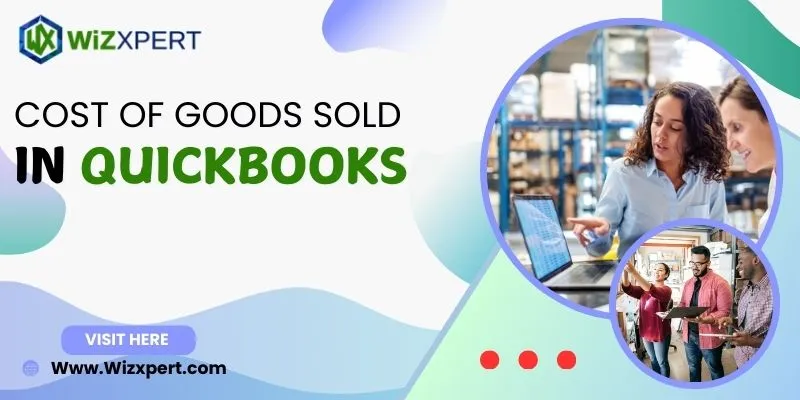
Table of Contents
What is the Cost of Goods Sold in QuickBooks?
The full form of COGS is the Cost of Goods Sold and it is also known as Cost of Sales. It describes the total cost concerned in all parts of the business either its production or services. COGS covers all expenses associated with manufacturing goods, such as materials for resale, raw materials, components for production, labor expenses, supplies for production or sales, utility costs, and shipping expenses.
You can make a report of COGS in QuickBooks that helps you know your business status and make judgments according to that report. There is a process to determine your gross margin eg: if you make a cup of tea for 2$(COGS) and sell it for 5$, your gross profit is 3$.
How to Set up Cost of Goods Sold in QuickBooks?
We are excited to instruct you via these essential steps for Setting up the cost of goods sold. To track your inventory value you have to create an Account:
- Visit the Gear icon on the top of the window and navigate the Charts of Accounts.
- After that, choose the New tab.
- Go to the drop-down menu of Account type and select Current Assets.
- Now, choose other current assets from the Detail type menu.
- In last, click save and close.
Note: You have to follow the steps given below to create an account to track your cost of goods sold in QuickBooks:
- Go to the Gear icon at the top of the window and then Charts of Accounts.
- After that, select the New tab.
- Now, select the costs of goods sold from the account type menu.
- After that, go to the detail type option and choose the closet type of COGS that suits your situation.
- Choose the other costs of service-COS if you are not sure about your situation.
- Lastly, hit on the save and close tab.
How to Correct Cost of Goods Sold in QuickBooks?
If you face any issue with an invoice or sales memo then you can correct COGS in QuickBooks. Firstly, we will discuss what are the causes of incorrect Cost of Goods Sold in Quickbooks.
- Receiving an incorrect cost of items is also a part of an incorrect COGS error in QuickBooks.
- If the user buys large quantities of products and sells them one at a time is also an incorrect COGS error.
- Another reason might be that if you delete the transactions accidentally.
Solutions to correct the Cost of Goods Sold in QuickBooks
Here are some solutions to fix incorrect COGS errors in QB:
Solution 1: Removing any changes reason the incorrect Cost of Goods Sold in QuickBooks error
If you face any incorrect changes, you can follow the steps given below:
- You have to right-click on the column header and choose customize columns.
- Choose the inventory and go for quantity adjustment history.
- After that, visit the Diff cost column and enter the incorrect amount.
- Now, create essential quantity adjustments by choosing a column list.
- Now, you have to click on the Save option.
- Go for I want to option and check it by double-clicking on the edited entry.
- Repeat the last steps by clicking on the view financial history.
- Go to the inventory and click on cost adjustment history in the QuickBooks software.
- You will opt for a reverse memo after clicking on I wish to option from the cost adjustment history or quantity adjustments section.
Solution 2: Examine for any removed transactions
- Go to QuickBooks POS and navigate to the sales history.
- Click on I wish.
- Go to financial details to display tab.
- You must resend the document under the next financial exchange option if QuickBooks doesn’t have the receipt.
- Now, deselect the sent checkbox if the status seen with not sent message.
- Click OK to complete the process.
Solution 3: Fix the cost input of items to correct COGS in QuickBooks
Follow the below steps to fix this error:
- In the EXT Cost column go for the column heading.
- Note that the name which value is an inaccurate quantity or 0.00.
- Next, click on inventory and item list respectively.
- Now, hit on the edit tab by selecting each item.
- You have to multiply the item’s cost with no. of items sold that you get from the history report.
- Debits the inventory asset and credits the cost of goods sold for the amount by creating a journal entry in QuickBooks.
Solution 4: Set up a COGS account
Here you can get the solution for setting up the Cost of Goods Sold in QuickBooks.
Summary
We hope that you got the essential steps for setting up the cost of goods sold in QuickBooks. This blog has enough data to fix incorrect COGS errors in QB. If users still face the problem or any other QB issue then he/she can contact QuickBooks Support.
