Want to troubleshoot multi-user issues in QuickBooks for Mac? In this article, we have provided all the related stuff to aid you. This article provides step-by-step guidelines to solve your troubleshoot multi-user issues in QuickBooks for Mac which a user face while trying to share a company file. Go through the article to learn the process to solve multi-user issues in QB for Mac, here you get well-organized steps to fix the error with ease. So, be with us and learn more & new; For any further assistance or help contact our QuickBooks ProAdvisor toll-free: +1-844-405-0904
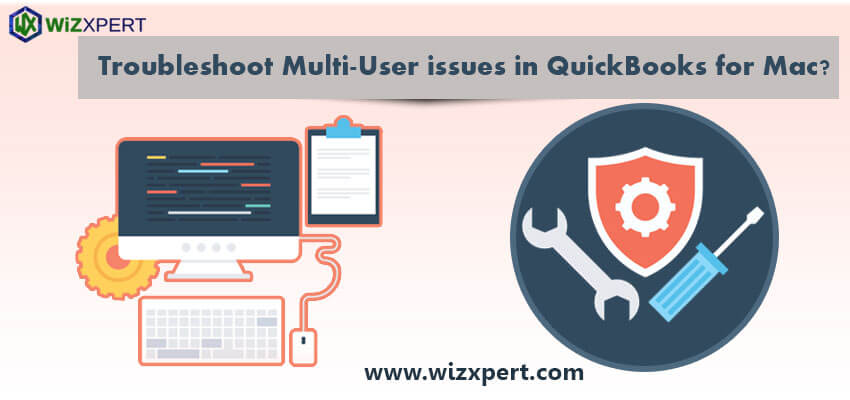
Table of Contents
Steps To fix multi-user issues in QuickBooks for Mac
1. Verify that your QuickBooks server is running and the company file is shared or not.
- Firstly you click on Go from an Application.
- Double click on the QuickBooks server.app icon which is used by you(like 2010,2011 and so on).
- Share that file if you needed:
- If your file is listed under Not Shared, select that file or click on the Start Sharing button.
- If your file is not listed, click on the “+” button in the lower-left corner to add your file.
Important: Only the host Computer gets permission to install and run your QuickBooks Server app. It is also important the company file be saved on the same computer and the QuickBooks Server app installed on.
2. Check Your Mac OS Firewall Settings.
- Click the Apple menu to your desktop and select the System Preferences.
- Choose the Security & Privacy icon.
- Select the Firewall button.
- Select the Firewall Options button.
Note: If you see the button is gray than you click the lock icon to unlock it.
- Verify that your QuickBooks Server app is set to Allow Incoming Connections.
3. Verify file sharing permissions are set correctly on the host computer or not.
- Click the Apple menu of your desktop and select System Preferences.
- Select the Sharing icon.
- Tick the checkbox for File Sharing if it is not checked.
- Add that folder where the company file is stored in the Shared Folder.
- Select the “+” button to the Shared Folder column.
- Select the folder where the company file is located, then click on Add.
- When you enter in the Users column make sure you the permission to Read and Write for Everyone or for the specific users who will be using QuickBooks.
4. Verify that the Bonjour service is working properly on all computers or not.
Important: The windows multi-user troubleshooting methods cannot be applied to Mac networks. These instructions for Mac Networks.
- Choose your file from the New Finder Window.
- Be clear the other computers using QuickBooks are seen is the Shared section.
If you are not able to see another computer then QuickBooks will not able to share the file with those computers. Bonjour needs the following ports to open 56565 TCP, 5297 TCP, 5298 TCP/UDP, and 5353 UDP.
5. Test your network configuration.
QuickBooks and its Server is already installed in the host computer then unplug the ethernet cable, turn off and reboot your computer. After the reboot opens your QuickBooks and tries to enabling multi-user mode. If it enables it means the problem is generated by the network hardware which provides your network access. Sometimes the hardware cannot work by blocking the communication between QuickBooks and the QB Server.
6. Set up your peer-to-peer direct connection.
You also connect 2 computers together using a single ethernet cable.
- Log out both computers and plug each end of the cable into a computer’s ethernet port.
- When the computer starts then allow Bonjour service to see both computers to each other. Verify that the new Finder window and see if each computer can see the other in the Shared section.
- Pick one computer as a host (note that QuickBooks Server is installed.) Open that file or enable the multi-user-mode from a file or enable multi-user mode.
- Open QuickBooks in the second computer from the Shared Files Section, or open the company file.
Some important questions to consider if you are troubleshooting multi-user issues:
1:- Is the QuickBooks server is running when your computer goes into sleep mode?
It can be happening again by changing the System Preferences: Select Application from Energy Saver. Consider that setting the computer sleep to never.
2:- Is any of the network settings on your computer or QuickBooks server computer change?
Be clear that QuickBooks Server is sharing your company file or avoid changing the network settings(Applications>System Preferences>Networking.) when the file is shared. Note if self-managing a DNS server that the correct DNS settings exist on all the workstations.
3:- Did your computer use wifi?
Your connection to the QuickBooks Server may have been loose due to a weak signal. Please use a strong wifi signal or consider using an ethernet connection. We are not able to resolve your network issues caused by insufficient bandwidth or external interference.
The Bottom Line
Here, we have mentioned every troubleshooting method for Multi-user issues in QuickBooks for Mac that you need to know. If you are still facing the error in using the Multi-user then we recommend you have assistance from QuickBooks Technical Support Team. Our team consists of Intuit Certified QuickBooks ProAdvisors, you can easily contact us through our 24/7 toll-free customer support number +1-844-405-0904.
