Don’t know how to undo reconciliation in QuickBooks? In this article, we’ll discuss why reconciliation is needed, the benefits of reconciling an account, and how to reconcile in QBO. Later we’ll tell you how to remove, undo and delete the bank reconciliation in both, QuickBooks Online & Desktop. Read the complete article to know all the related stuff and learn to delete the bank reconciliation in QBO & QBD. For any suggestion and help contact our QuickBooks ProAdvisor toll-free: +1-844-405-0904
Table of Contents
What is Undo Bank Reconciliation in QuickBooks
Undo bank reconciliation is the opposite procedure of bank reconciliation. Sometimes we need to un-reconciled and remove an individual transaction from a completed reconciliation. This usually happens when you added a transaction to reconciliation by mistake.
Why We need to Undo Bank Reconciliation
Read the following to know the need for undoing bank reconciliation;
- The users can simply identify the variations in income.
- You can immediately take crucial actions when you observe any possible indications of risk.
- Catch several hidden bank errors.
- Prevent you from fraud by employees, vendors, etc.
- can change the incorrect date of any payment recorded.
- It ensures that there is no remaining check which has to be cleared in the future.
- Also, make sure that there is no forced reconciliation in the bank statements.
How to undo the reconciliation of an account in QuickBooks
Follow the procedure to un-reconciled an account in QuickBooks;
Note: It is recommended to follow and perform each step carefully as you can only unreconciled one transaction at a time and one mistake can unbalance your accounts.
Before reconciling an account, review the account before changing anything and make sure you are doing the right changes.
- First of all, open the QuickBooks and click on the Banking from the left menu.
- Now, Choose Banking at the top and go to the Register/Account History.
- Search the transactions that you need to be unreconciled, one at a time.
- Navigate to the emerging tab of transactions.
- Now, you have click on R, it is in between the amount and deposit column.
- After that, It is asking you for permission to make necessary changes to the transaction status.
- Click on Save.
- After Clicking, You’ll see a pop-up that will display on your screen with the option of “Yes“.
- Click on Yes.
How to Undo Bank Reconciliation Manually
Steps to undo reconciled data manually are as follows:-
- Click the gear icon and then click on the chart of accounts.
- Search for the account row that you want to see and then select the account history/view register.
- After that, identify the particular account you want to edit and then go to reconcile status which is shown by a checkmark beside it
- Select the top mark to change it. Remember the following Acronyms- C(cleared), R(reconcile) and blank (neither cleared nor reconciled)
How To Unreconcile in QuickBooks Online Version
If you are a QuickBooks Online user then, this procedure is for you to unreconciled bank transactions.
- Quickbooks Online reconciles transactions separately, so you must reconcile it once at a time.
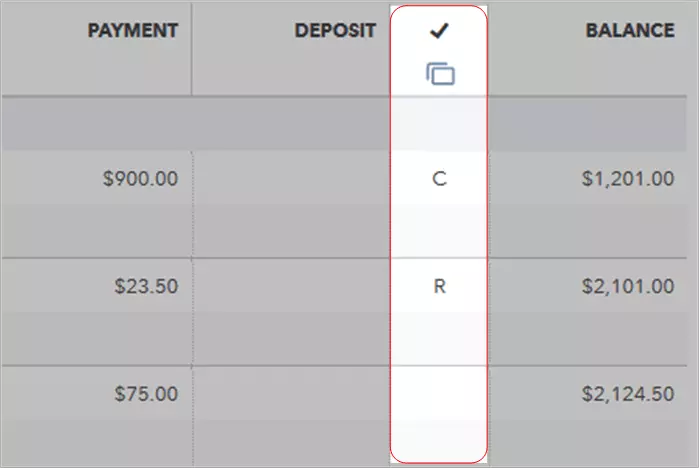
- To start, choose “Registers” from the Banking menu.
- Then choose the account from the Register Name drop-down menu.
- Choose the transaction you want to unreconciled, and then delete the “R” at the top of the transaction to change its status to unreconciled.
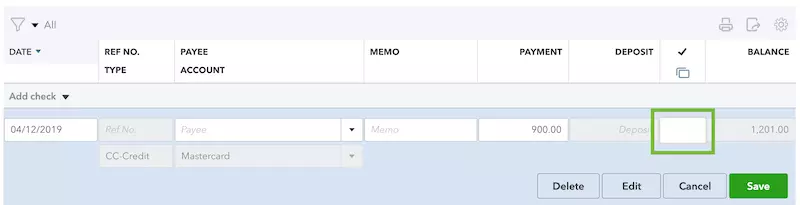
Note: If you plan to reconcile each of the transactions for a period, it may help to first print a list of reconciled transactions using the Reconcile alternative from the Banking menu.
How To Delete/Undo Bank Reconciliation In QuickBooks Online Accountant version(QBOA)
Follow the procedure to undo or delete a reconciliation in the QuickBooks Online Accountant version;
- First, you need to click on the Gear icon that is in the top-right corner of the screen.
- Next, go with the Reconcile option under Tools.
- Select your bank account.
- Now, you’ll notice an UNDO button just near to the Auto Adjustment column.
- Simply click on the UNDO button.
- Now, you got a message on your screen, click on OK
- Soon, you’ll see the success screen will open, click on OK again.
Un-Reconcile bank in QuickBooks Desktop Versions:
Follow the procedure to undo reconciliation in QuickBooks Desktop;
- Open QuickBooks, and directly go to the banking option.
- Here, find the transaction that you want to reconcile.
- Now, click on the reconcile now option.
- At last, select the option “Undo Last Reconciliation.”
Frequently asked questions
What are the benefits of un-reconciling a bank account in QuickBooks?
There are multiple benefits to reconcile the accounts in QuickBooks-
1. To determine the fluctuation in incomes.
2. At the time of risk decisive action can be taken.
3. Aid in stopping fraud from employees, vendors etc.
How to change the reconciliation date in QuickBooks?
Follow the procedure to change the reconciliation date in QuickBooks;
1. Go to the ‘Accounting‘ tab.
2. And select the ‘Reconcile‘ tab.
3. Now from the ‘Account‘ drop-down list, select your bank account.
4. Click on the ‘Resume reconciling‘ option.
5. From the upper-right corner, select the ‘Edit Info‘ button.
6. Now you can change the reconciliation year date from there.
How do I reverse a reconciliation in QuickBooks Online Accountant?
1. Go to the setting and click Reconcile under the Tools column.
2. select History by account from the Reconcile an account page.
3. Click the Account and Report period to locate the reconciliation to undo.
4. Select Undo from the Action column and then click Yes.
5. In the end, click Undo and then OK.
How do I edit previous Reconciliation in QuickBooks?
1. Open QuickBooks and click Accounting.
2. Click on the Chart of Accounts tab.
3. Choose the bank account and then select View register.
4. Find the transaction and check if R is showing in the column.
5. Select the transaction and continuously click the R status until it is blank or unreconciled.
6. Select Edit and make the changes. At last click Save.
How to remove one transaction from Reconciled account?
1. Firstly you need to open the client’s company file and then move to QuickBooks in the toolbar,
2. Then choose the client’s QuickBooks company and open it.
3. Next, open the reconcile tab and then tap on history by account.
4. Now you have to choose the account that you want to reconcile and select the date range.
5. Then search for appropriate reconciliation and click on the view report option.
6. Check the discrepancies/ changes that clients want to make.
7. Then use the dropdown and then click on undo.
8. After that select yes and click on undo.
Why is reconciliation impossible to undo in QuickBooks Online?
Reconciliation is impossible to undo in QuickBooks Online because this option is available only in the QuickBooks Online Accountant version. In QuickBooks Online you can only undo or remove transactions manually from reconciliations.
Who has access to undo Reconciliations?
If you want to undo the reconciliation then you must need to get in touch with an accountant, they have a full access to undo the entire reconciliation.
What are the different kinds of reconciliation are there?
There are five categories of account reconciliation that are given below:
1. Vendor Reconciliation
2. Bank Reconciliation
3. Intercompany Reconciliation
4. Business Specific Reconciliation
5. Customer Reconciliation
It’s all about the undo reconciliation procedure in QuickBooks Online QuickBooks Desktop, and QuickBooks Online Accountant. Hopefully, this will help you to un-reconciled your bank statement easily. If you have any confusion regarding this article then, feel free to dial our toll-free number+1-844-405-0904 to get support from certified QuickBooks experts.
