Split in QuickBooks refers to the multiple GL accounts that are related to the transaction and the split transaction that includes the current and only remote account.
For Example:
Checking transactions that are used for the rental expense account and are related to taxes can be viewed as “split” on the bank account; You can have the deposits divided and the payments divided. QuickBooks allows you to edit, delete, and enter the split transaction.
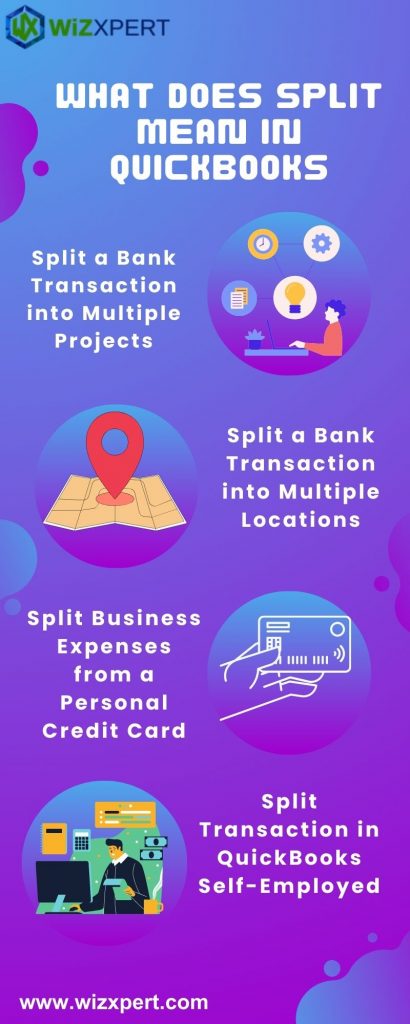
Table of Contents
How to Split a Bank Transaction into Multiple Projects:
- To start this, go to the Banking menu, then choose the appropriate bank account.
- Then, In For Review tab, locate then click the transaction to expand.
- Click Split next to the Add button
- Select the appropriate vendor in the drop-down menu.
- Enter the information that is necessary.
- From the customer drop-down menu, select the appropriate projects that you want to split the transaction.
- Then, if applicable place a checkmark on the Billable option.
- Then, select Save and finally add it.
How to split a Bank Transaction into Multiple Location:
- To do this go to Accounting and select Chart of Accounts.
- Find the account for the transaction.
- Under the Action column, select view Register.
- Select the transaction, then select Edit. then the screen will open.
- Enter other accounts to add to the amount.
- Finally Click Save.
How to un-split the transaction:
- First, go to the transaction menu.
- Look for the transaction that you need to un-split.
- Press the split icon
- On the split transaction window, select the “Trash” icon beside you want to remove.
- Finally, Click Save.
How to Import Expenses into QuickBooks Online:
- First Click” Upload File “ and then upload your File.
- Select the file and spreadsheet which you want to import.
- Select the QuickBooks entity as an Expense.
- Important thing is to set up the mapping of the columns in your expense import file to the corresponding field in QuickBooks.
- Then click Import and your Expense will automatically be added to your QuickBooks company.
How To Split Business Expenses from a Personal Credit Card:
- Select Banking
- On the Banking page, select the For Review Tab
- Select the checkboxes of the transactions to exclude.
- From the Batch actions drop-down, choose to Exclude selected.
Split Transaction in QuickBooks Self-Employed:
- In the Transactions, menu find the transaction you want to split.
- Then, Select Split from the Type column.
- Select the Percentage or Amount from the split by dropdown.
- For each split, select Business or personal from the Type dropdown.
- For Business select the link in the Category column and select the category that you need to split.
- Then. Enter the amount or Percentage for each split.
- For to add an additional split select the Add line.
- If you need to exclude a split, select Exclude.
- Then, finally, Save it.
How To Split Lines in QuickBooks:
- Click List, Chart of Accounts then double-click the name of the account register.
- Click Date in the last line of the register, and enter the date of the transaction.
- Enter the Check Number in the “Number” column.
- Enter the total amount of transactions in the “Payment” section.
- Click the “splits” button.
- Click the “Accounts” column drop down and then select “Account Receivable”.
- Enter the amount in Customer: Job then select the name of the customer to split it
- Then select the Billable to pass expenses to the customer.
- Enter the information for the remaining account and finally record it.
How to Record the Bills in QuickBooks:
- Choose vendors→ Enter Bills
- Select the name of the vendors you paying
- Select the payment terms describing the bill that is due.
- Enter the vendor’s reference name
- Enter a memo to describe the bill.
- Enter the expense account name on the account tab which is available in the Account column.
- Change the number if you needed over the Account column.
- Enter the words of explanation in the memo column
- Assign the expenses to the customer: job
- Then assign the expenses to the class.
- Use the item tab to record various items.
- Enter the name of the item in the Item column.
- Fill in the rest of the rows of the items.
- Finally, Save it.
How to Enter the Bills:
- Choose Lists→ Charts of Accounts
- Open the Payable account.
- Fill in the information for your bill.
- Finally, Record it.
How to Delete or Edit Split transactions:
- First Move to the transaction.
- Click on the “View Transaction” link to do edition.
- Then use the Split transaction or Data field to edit or delete.
- Then, finally, save it.
Issues Faced While Deleting the split :
When the users faced difficulty deleting the split deposit when they are not able to see the un-deposited funds, then the user should need to contact the “SMB QuickBooks Technical Expert Team”. This was solving method for this issue.
To End Up!
In the above article, we saw the overview of what does split means in QuickBooks and the split transaction and the ways to use this method in QB. We hope the above article provides overall information.
